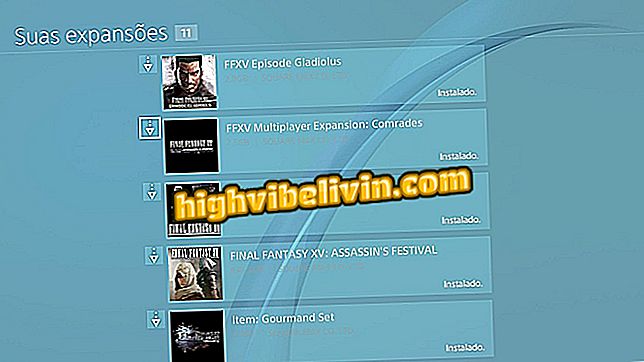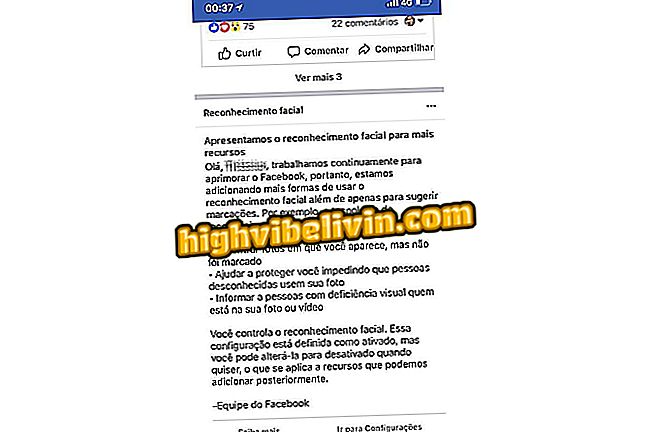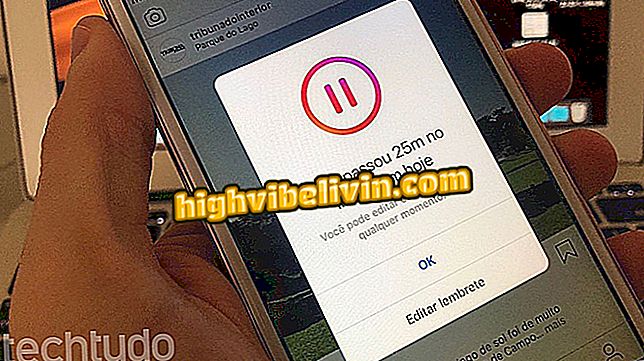How to disable current browser location on your computer
Geo-location technology - widely used in mobile devices - allows multiple web-based services such as websites, social networks and messengers to customize their content to fit specific needs such as weather and local news. Although these features are enabled by default in many browsers, there are cases where users may prefer not to reveal this information. To disable current browser localization on your PC, check out these quick tips.
Google Location History: Google Maps shows where you've been
Microsoft Edge

Location Can Be Disabled in Windows 10 Options
App: Get tech tips and news on Android or iPhone
The location service of the new Microsoft browser can be turned off directly in the Windows 10 settings. To do this, open the "Settings" window and click "Privacy." Select the "Location" option in the side menu, find Microsoft Edge and uncheck it.
Chrome

Location is on Chrome's privacy menu
Open the Google Browser settings menu, scroll down to the bottom and click "Show advanced settings." Then find the "Privacy" tab and click "Content Settings". A new window will open. Under "Location, " and click "Do not allow sites to track my position".
Opera

Opera's menu is similar to that found in Chrome
Opera's location settings can be found in the browser options menu. Click "Sites" in the side menu and then locate the "Location" option and click "Do not allow sites to track my position".
Firefox

Firefox options are hidden in advanced settings
Access to Firefox settings is more complex than other browsers. To get started, type "about: config" (without the quotation marks) in the text input bar and hit Enter. Then type "geo.enabled" in the search bar. At this time, this option should be the only one displayed on the screen. Give double clicks on it until it displays the value "false" to disable the feature.
Internet Explorer

Internet Explorer Settings May Be Changed in Windows
If you still use the old Microsoft browser, you can disable location options directly in Windows settings. To do this, go to the Control Panel and open the "Internet Settings" option. Then click on the "Privacy" tab and finally check "Never allow web sites to request your physical location" in Internet Explorer.
Safari
The Safari location is controlled directly in the privacy settings of Mac OS computers. Learn how to access, find out which apps are tracking your Apple machine, and modify the available options.