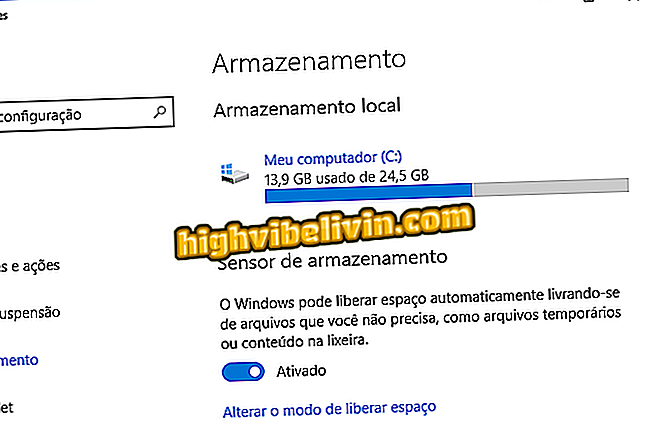How to turn Facebook face recognition off
Facebook has recently released a new facial recognition feature that identifies the user on network photos even when it is not marked. The idea behind the new feature is to suggest tags in friends' pictures, find out fakes using your profile photos, and help blind people understand who appears in the posts in the feed. The novelty is an evolution of the previous recognition system, which showed a list of friends to mark in the albums.
The novelty, however, may not please everyone because of privacy issues. So it's important to know how to turn it off. See in the tutorial how to prevent Facebook from identifying you in photos of third parties in the social network by PC and mobile.
How to uninstall the Facebook app and continue using the social network

Facebook warns of new facial recognition
On the computer
Step 1. Access the main menu of Facebook via the web and click on "Settings".

Access Facebook settings on the web
Step 2. Click the "Face Recognition" option in the side menu.

Click the face recognition menu on the left
Step 3. The feature is enabled by default. Click "Edit" next to modify the setting.
Step 4. Select the "No" option and click "Close".

Disable recognition of your face in Facebook photos
On the cellphone
Step 1. Go to the Facebook app menu and touch the "Account Settings" option. Then go to "Face Recognition Settings".

Access facial recognition settings on Facebook for mobile
Step 2. Tap "Yes" to enable the configuration change and select "No" on the next screen.

Disable Facebook face recognition on your mobile phone
Ready! Take advantage of the tutorial to disable face recognition on Facebook.
How to find out who blocked on WhatsApp, Facebook and Instagram? Check out the.