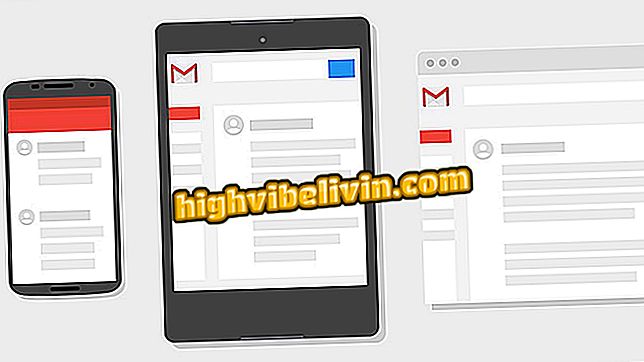How to Customize the Font and Page Reading Mode on Kindle
Kindle allows you to customize the font and page view of e-books, in order to make reading as user-friendly as possible. In addition to offering ten different font options, the Amazon Digital Reader also ensures that the spacing between rows, margins, orientation (vertical or horizontal), and alignment (justified or not) changes. Here's how to set these options on your Kindle to make reading even more enjoyable.

Here's how to set the font and page options on Kindle
WWDC 2018 has date released by Apple; event reveals new iOS and macOS
Step 1. Turn on the Kindle and tap on the book whose source and read mode you want to customize. Then touch for a few seconds at the top of the screen / page to access the e-reader menu.

Touch the Kindle book you want to set up
Step 2. From the menu, tap on the "Aa" icon. A box with some options will open. In the "Source" tab, you will see all the possibilities available.
Step 3. Tap on the type of font you want to use. You can see the change automatically in the letters in the background. If you want to make the letters darker or lighter, touch the "+" or "-" symbols of the bold item. You can also increase or decrease the size of the letters by touching the "+" or "-" of the "Size" item. In the image below, the page to the right is configured with the OpenDyslexic font, bold 4 and size 6.

Choose the font of your choice on Kindle
Step 4. By touching the "Page" tab, you will have access to the different possibilities of reading adjustment. In "Spacing", you can select the distance option between the lines that you consider the best. By touching each one of them automatically, you can check the change in the text in the background.

Kindle also allows you to adjust some paging settings
Step 5. In "Margins", the user can change the distance of the text from the side edges of the page.

Kindle lets you change the margin of the e-book
Step 6. Under "Orientation", there is the option of reading vertically, which is the standard of most digital books.

Vertical reading orientation is the default on Kindle
Step 7. However, the user can also opt for horizontal reading orientation, as shown in the image below.

But you can also read books horizontally on Kindle
Step 8. Finally, you can also choose whether you want the justified text, that is, with the "perfect" alignment or left alignment. When you have finished selecting your preferences, simply tap the "X" and continue reading your favorite book.

After you've finished editing your Kindle read settings, click the X
How to download books to the Kindle? Users exchange tips in the.