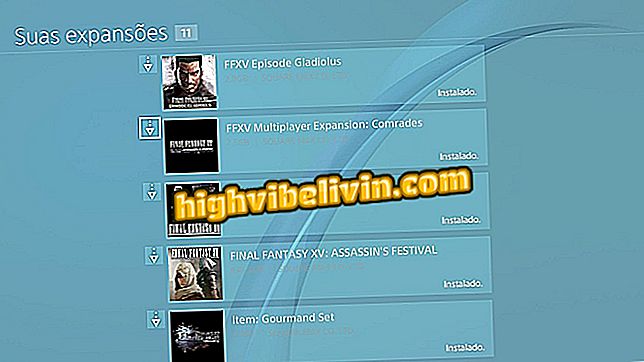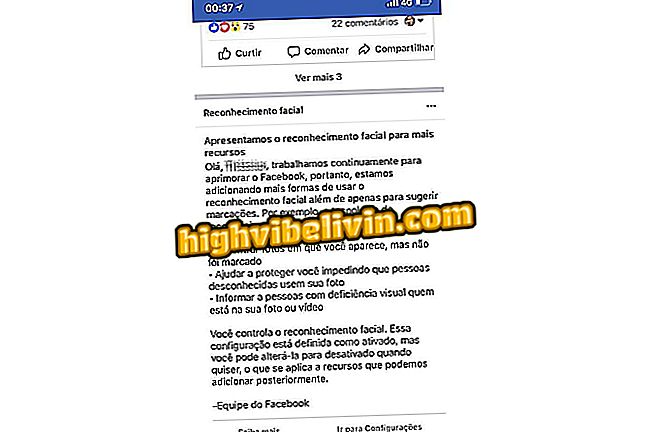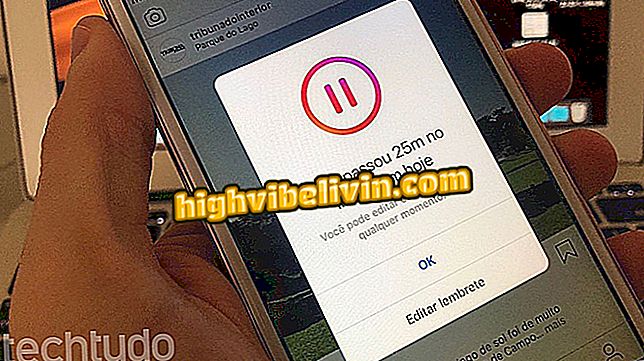How to configure the Intelbras router as an access point
Intelbras routers can operate in access point mode (from a network configuration). The feature may be interesting for people who need to bring wireless Internet to areas where the primary signal is limited. The function only requires a connection to the central cable device and tends to deliver a more stable and secure network than that offered by Wi-Fi extenders and repeaters, for example.
In the following tutorial, you will learn how to configure the Intelbras router to function similarly to an access point. It is worth noting that step-by-step can also help to "revive" the old router of the brand that had the damaged WAN port.
How to protect the router from Bitcoin Miner Invaders

How to configure the Intelbras router as an access point
Step 1. The first step is to access the router settings page. For this, it is necessary to know the IP number of the device. This information can be found in the manual or the bottom of the Intelbras equipment, but is usually "10.0.0.1", without quotation marks. You can also read this other tutorial or watch the video below to find out the correct one;

Learn how to find the IP address of the router
Step 2. Open an Internet browser of your choice (Google Chrome, Mozilla Firefox or others) and type in the search bar the IP address of the router. When you type Enter, you will be prompted for the username and password, use the default "admin" credential, without quotation marks, for both fields;

Enter the username and password to access the router settings
Step 3. Click the "Network" side menu and then the "LAN" submenu;

Access the LAN settings menu
Step 4. In the "IP Address" field, change the number to the same range as the main router. For example: if the primary device IP is "10.0.0.1", use "10.0.0.X" - the letter "X" being any number greater than "1" and less than "254". When making the change, click "Save" and wait for the router to restart;

Change the IP address of the router to the same range as the main
Step 5. Go to the "DHCP" side menu, check the "Disable" option and click the "Save" button;

Disable the DHCP function of the Intelbras router
Step 6. Finally, click the name indicated in the image below to restart the router again;

Restart the Intelbras router
Ready! The Intelbras router is already configured to operate in access point mode. To enjoy the feature, you only need to connect a network cable between the LAN ports of the main router and the device that will serve as the access point.
How to improve the Wi-Fi network signal? Learn in the Forum