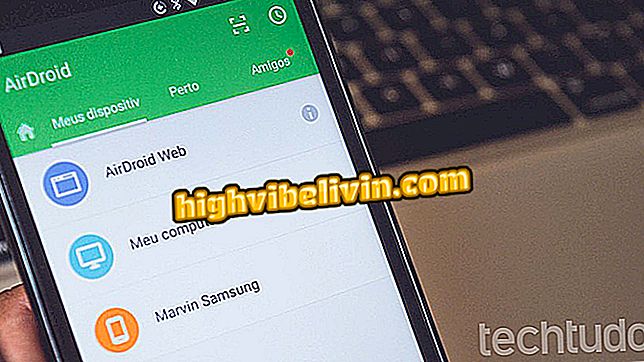How to access files from the PC by Android phone; application uses Wi-Fi network
The Android Samba Client is the Google application that allows you to access files from your computer on your Android phone. The program uses the Samba (SMB) protocol to connect PC and smartphone, allowing access to photos, videos and other files from the desktop by the mobile device.
That way, the app creates a shortcut to the personal computer directly in the Android file explorer, making it easy to view important documents. The only requirement is that both devices are on the same Wi-Fi network. Learn how to set up.

Learn how to access files from your computer on your phone using the Android Samba Client app
Are you going to travel? Facebook tricks find best scripts close by on Android
Step 1. Using a Windows PC, navigate to the folder you want to share, right-click the icon, and access the properties.

Create a folder with files and access the properties in Windows
Step 2. In the "Sharing" tab, click "Advanced sharing".

Access advanced sharing in Windows
Step 3. Select "Add" and create a simple name for your folder on the network, such as "files". Click "Ok".

Create a name for the folder on the network in Windows
Step 4. Then go to "Permissions" and allow "Full Control" to open, create and delete files from the computer folder by the mobile. Give "Ok" until you return to the properties screen.

Grant permission to edit files in the folder in Windows
Step 5. Write down the network path of your share folder.

Copy the folder path to the computer
Step 6. Download and install the Android Samba Client on your Android phone. In the highlighted field, enter the address noted in Step 5.
By default, Windows prompts you for password to access shared folders. Enter the name of your computer in "Domain", and use your PC login and password in the other fields. If you have a Microsoft account linked to your computer, use your account's email and password. At the end, touch Mount.

Access shared folder on Android phone
Step 7. Automatically, Android will display the contents of the PC folder on the screen of your smartphone. Open, move, delete and create new files in the directory freely, as long as the phone is on the same Wi-Fi network. Access the file explorer side menu and see that there is now a new shortcut to your shared folder.

Access computer files over the network in shortcut on Android
The Android Samba Client application allows you to repeat the process to add other folders from different computers to your Android phone. In this way, you can create a free zone to send and receive files from the PC over the local network without needing internet.
How to connect the cell phone to the PC? Discover in the Forum.