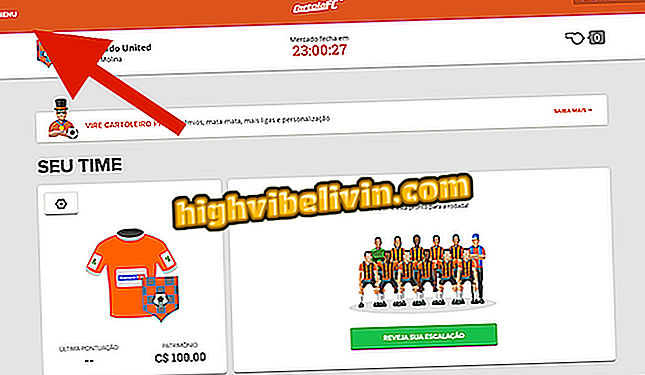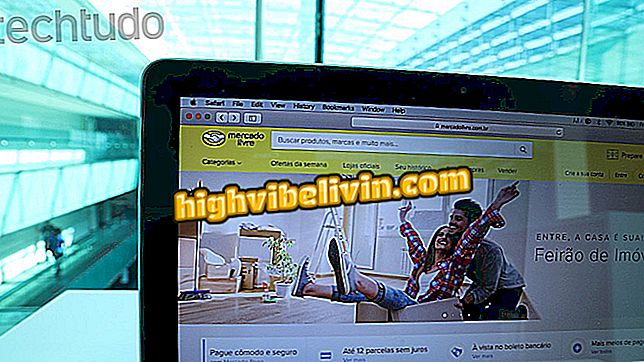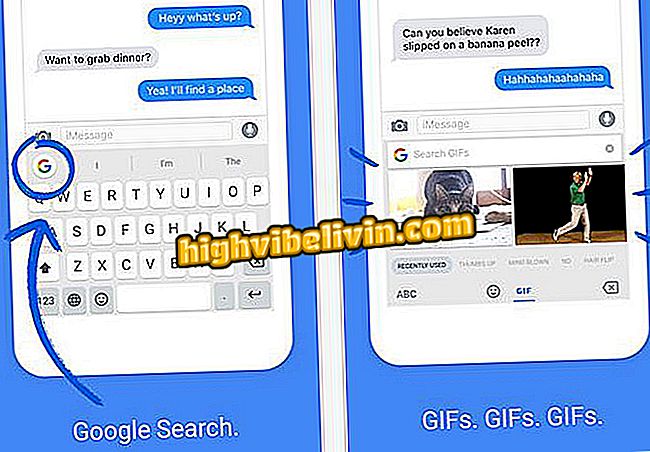Sea of Thieves: How to download and install the game on Xbox One and PC
Sea of Thieves has arrived for Xbox One and PC allowing players to take on the lives of pirates in multiplayer matches. With its launch on March 20th, it is now possible to purchase the game from digital stores on Xbox Live and Windows 10, and can be played for free by Game Pass subscribers. Check out the full guide on how to download and install the Rare title.
Sea of Thieves: Check out the requirements to run the game on PC
Xbox one
Step 1. From the Xbox One main menu, go to the "Shop" tab and click the "Search" button;

Sea of Thieves: How to download and install the game on Xbox One and PC
Want to buy Xbox Games, Xbox Live, Xbox Game Pass and more, and still receive on time? Get to know the Microsoft Store now!
Step 2. Type "Sea of Thieves" and click on the little icon of the game to access your page;

Look for Sea of Thieves in the Xbox One Store
Step 3. Click "Acquire" to be taken to the store payment screen. After that the game will be automatically downloaded and installed on your console;

Click on Acquire to buy the Sea of Thieves
On Xbox One, all Game Pass subscribers can play the full version of Sea of Thieves since its release. Simply access the game screens available in Game Pass, select the Sea of Thieves and download.

Game Pass subscribers can play Sea of Thieves without buying the game
PC (Windows Store)
Step 1. From your desktop, go to the Windows Store, Apps Store and Windows Games;

Open the Windows Store to download the Sea of Thieves
Step 2. Use the search bar at the top of the screen to find the Sea of Thieves in the store;

Find the Sea of Thieves in the Windows Store
Step 3. Click the blue "Acquire" button to buy the game for your PC;

Click to buy Sea of Thieves on your PC
Step 4. Make the payment and wait for the transfer and installation on your computer.

Make the payment and wait for the download of Sea of Thieves
Sea of Thieves and Attack on Titan are in the releases of the week