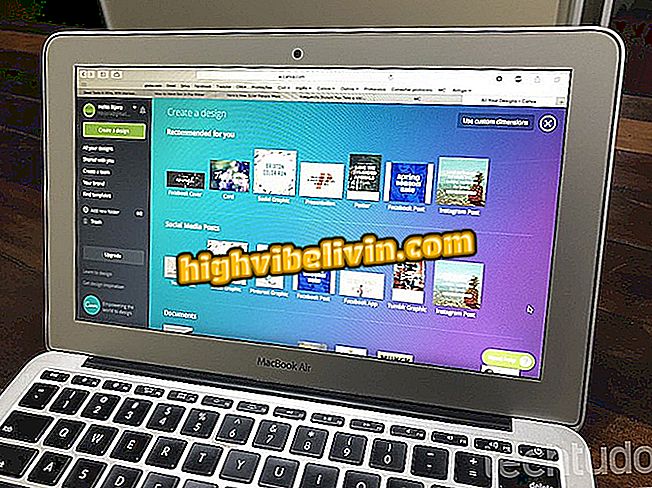Notebook does not start? See possible causes and how to solve the problem
The notebook turns on but does not start the operating system - this error is common for users of different brands and can have several sources. The causes may be related to file system failures, corrupted hard disk areas, and configuration changes, for example. To identify the root of the problem, it is necessary to analyze the "symptoms" presented by the computer.
Thinking about it, TechTudo has assembled the most common errors that cause the laptop to not boot. Here are some tips on how to solve each one. The procedures are specific to Windows, but may work with other systems.
Seven tips to free up space on your Windows PC

Check out tips to make your computer faster without installing anything
Startup Repair
The absence or failure of system files may cause Windows to fail to boot. The precise origin of the problem is difficult to identify, as it can occur from a variety of causes, such as in light falls or even improper changes in settings.
To get around this, Microsoft has introduced the Startup Repair tool (or Startup Patch), present in Windows 7, 8 and 8.1 and Windows 10. It can be accessed by pressing the Shift key during startup. If it does not work, you need to create a system repair disk with the Microsoft Media Creation Tool.
If you do not have the disc ready, you can create it from another computer. After installing and running the platform, simply select the operating system of the notebook with boot problems, as well as the type of media in which it will be saved, and wait for the download to finish.

Windows repair disk being created in the Media Creation Tool
Insert the CD or flash drive into the laptop that displays the error and boot through it. When you get to the Windows installation screen, click "Repair your computer." Then go to "Troubleshooting" and select "Advanced Options". Finally, click "Startup Repair" and wait for the procedure to end.

Startup Repair on the Windows Advanced Options Screen
System Restore
If the notebook does not start up and does not repair, an alternative is to restore the system. Access is also performed through the boot disk. In this case, however, you should enter "System Restore" instead of "Startup Repair".
Once this is done, click "Restore PC" to reinstall Windows. The solution is more time consuming than the previous one, but the positive aspect is that tool allows to keep the files stored on the PC. Therefore, the procedure does not equate to formatting.

System Restore reinstalls Windows, being able to delete or keep user files
A simpler alternative is to go into "Advanced Options" and choose "Recover System". This will cause Windows to go back to an earlier point where it has no errors. This method is faster, but is often less efficient in cases where startup repair did not solve the problem.
Reset BIOS
The BIOS is the program that recognizes the hardware and performs essential checks to make the computer work. If any of your information is corrupted, the system will be unable to boot. These failures have a variety of origins, such as compatibility with newly installed components, power outages, or configuration changes.
The most practical solution is to restore the BIOS factory defaults. The procedure is performed within the system itself, normally accessible by pressing the F2 key during startup. It is worth mentioning that each make and model can present a different shortcut key. TechTudo has specific tutorials explaining how to reset the BIOS of a notebook from Dell, HP, Acer, and other manufacturers.

Restore BIOS factory defaults on Acer notebook
Hard Disk Error
Sometimes the laptop displays a black screen with the "DCHP or DCHP proxy received" message on startup. It indicates that the system is attempting to boot through a network, but no cable is connected. Generally, after shutting down and returning the computer a few times, the system ends up booting, but in a few days the error reappears.
This usually happens when there is a serious hard drive failure. As the system can not boot from the first HD, jump to the network option, which is generally disabled. The solution lies in repairing the disk drive. When Windows starts up, enter the Command Prompt as an administrator, type "chkdsk c: / r" (without the quotation marks) and press Enter.
This Check Disk option will locate faulty sectors and attempt to repair them. It is worth remembering that the letter "C" must be replaced by the corresponding one of your disk drive.

Execution of recovery command of defective areas of the hard disk with Check Disk
Hardware error
All of the above problems and solutions involve software, but it is possible that the failure originates from some hardware element. If the notebook has incompatibility or insufficient memory, a defect in the CMOS battery or processor, and any such error, it will be necessary to replace the part.
To solve, you need to open the computer. The operation is not simple: touching certain circuits can burn them and further aggravate the situation. So if you do not have a maintenance domain and your PC does not start after following the above tips, we recommend bringing the laptop to a specialized professional.

Failures on the notebook's hardware may cause it not to boot
What is the best operating system for a PC? Comment on the Forum