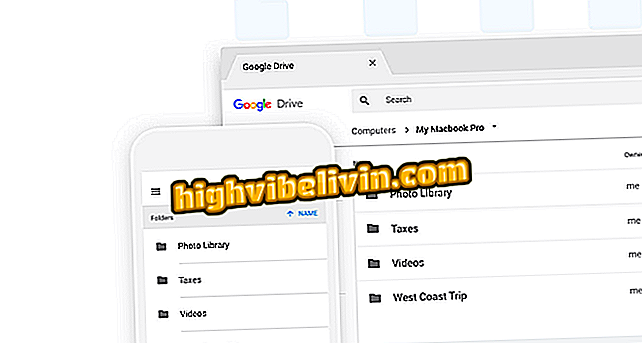How to install the .NET Framework in Windows 10
The .NET Framework is a set of APIs developed by Microsoft that serves as the foundation for third-party and enterprise applications. The tool is already integrated with Windows, but can be disabled by default. For this reason, during the installation of some apps, there may be an error and the Microsoft .NET Framework is required.
Cortana sings club anthems and gains new tricks in Windows 10
If you are in this situation, check out how to do this in Windows 10. To learn how to install the .NET Framework in Windows 8 or earlier versions of the system, follow this tutorial.

How to install the .NET Framework in Windows 10
App: Get tech tips and news on mobile
Step 1. Access the Windows 10 settings. To do this, open the Start menu and click on the gear icon on the left side;

Access Windows Settings
Step 2. Now, in the system settings window, click on "Apps";

Open app settings
Step 3. Under "Applications and Features", slide the screen to the end and click "Programs and Features";

Open the program and resource settings
Step 4. The old Control Panel will open. In it, click "Enable or disable Windows features" on the left side of the window;

Click on the indicated option
Step 5. Finally, check the item ".NET Framework 3.5 (includes .NET 2.0 and 3.0)" or ".NET Framework 4.7 Advanced Services", depending on the version you need, and press "OK";

Installing the Microsoft .NET Framework
Now, just wait until the Microsoft .NET Framework is installed on your computer.
Do I need to back up when upgrading Windows to Windows 10? Exchange tips for the Forum.
Windows 10 without sound: how to solve and return audio on PC? Exchange tips in the Forum.