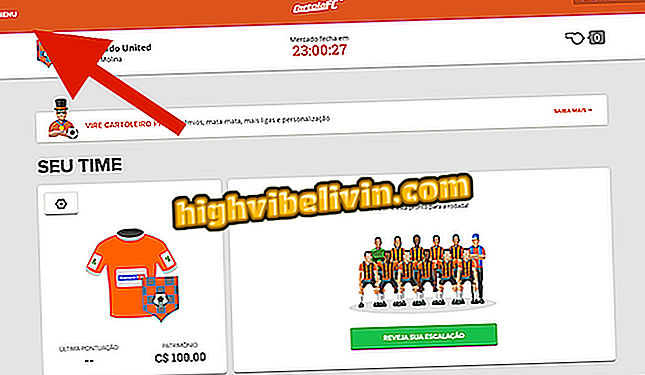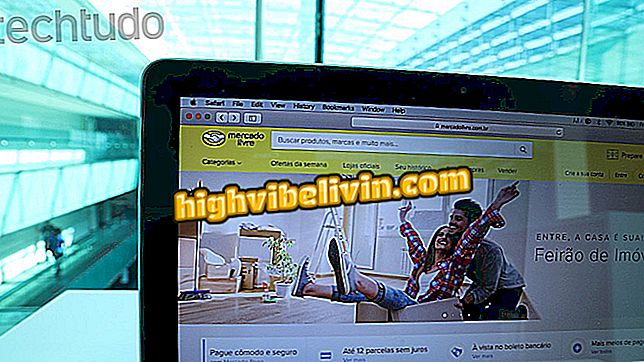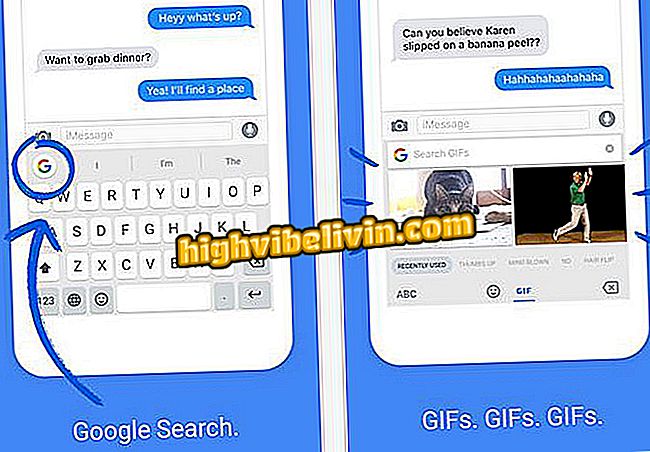How to create videos in slow motion in Vigo Video
Vigo Video can create scenes in slow motion to share on the platform. The feature, available on the iPhone app (iOS) and on Android phones, is ideal for producing videos that show gestures, object movements and other slow playback situations. The function must be enabled before starting the recording and is not available as an after-effects effect in the application.
The Vigo Video app is currently the top Google Play Store in the "Top Free Apps" category, surpassing even Facebook and WhatsApp. The social networking proposal is to create, edit and share short videos with friends. Users can even earn rewards from the audience of their publications.
See how to use Vigo Video, video app that offers reward to the user
To learn how to use slow motion mode in Vigo Video and create funny scenes to make it happen in the app, check out the next step.

Tutorial shows how to use the functions of the Vigo Video application
Step 1. Open Vigo Video and touch the "+" icon. Then touch the three-dot icon in the upper right corner of the screen;

Action to check options for video recordings in the Vigo Video app
Step 2. Select the "Slow" option and hold the red button at the bottom of the screen to record scenes. To end the recording, release the button and tap the visa icon to advance;

Action to record and save a video in slow motion created in the Vigo Video app
Step 3. The preview will show how the slow motion video stayed. You can still add effects, music, work volumes, and include filters in the video. When finished, tap Next. On the next screen, define your post with caption, mark friends and add hashtags. To share on the platform, just tap "Publish".

Action to add effects and publish a video in the Vigo Video app
Take the hint to create incredible slow motion scenes with the Vigo Video app.