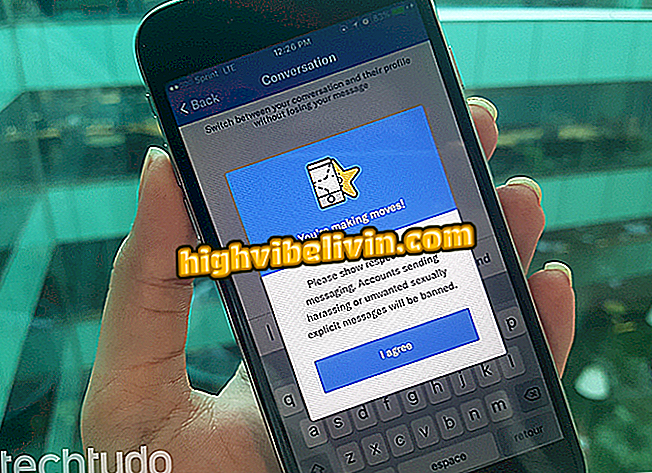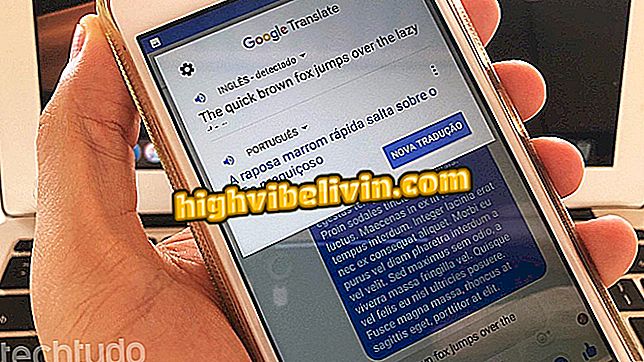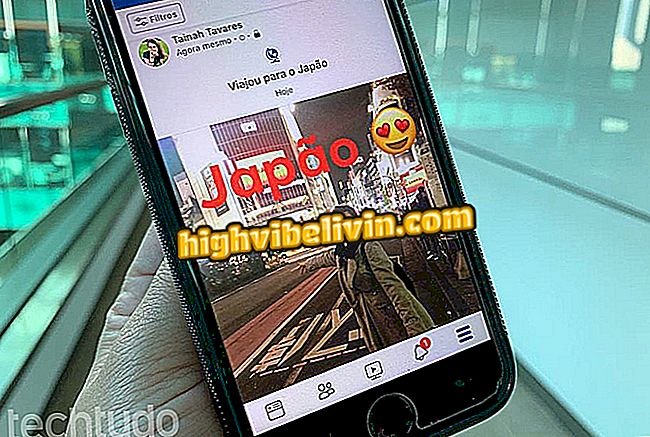Haircut application: see how to test before changing the look
Testing a haircut through the cell phone is possible with the Mary Kay Virtual Makeover application. Although focused on makeup, the app also serves to simulate new types of hairstyles. The tool brings several styles of female hair so that the user can visualize the new look before actually changing. The result can either serve to show the hairdresser or just play simulate different looks.
The tutorial below teaches you how to use the application to see haircut. The app has versions for Android and iPhone (iOS) and works the same way on both systems. It is worth mentioning that the Mary Kay platform does not have hairstyles and styles aimed at male hair.
Perfect selfie? See apps for applying makeup to photos by Android

Learn how to use Mary Kay Virtual Makeover to test haircuts
Want to buy cell phone, TV and other discount products? Know the Compare
Step 1. Install Mary Kay Virtual Makeover by, open the app and select the Portuguese language. If an advertisement window appears, close it. Then select "Take a photo" or "Upload a photo" to upload an image of your face;

Home screens of the Mary Kay Virtual Makeover application
Step 2. The application will guide how it should be the photo: of hair stuck and with the face of front, in well-lit environment. Press "Continue" and select an image of your own with these characteristics or, if it does not, capture a new photo. When the image is loaded, drag it so that the oval shapes are over the eyes and the straight line in the center of the face. Touch the "Next" button when everything is ready;

Alignment of face features in photo uploaded to Mary Kay app
Step 3. Slide the bar from the bottom of the screen until you reach "Hair". Tap this option and then select the desired cut / style type (short, medium, long, or stuck);

Selection of desired haircut type in the Mary Kay Virtual Makeover app
Step 4. The different cuts will appear at the bottom of the screen, in a bar. To test a cut, simply give a simple touch on it and the hair will be placed on your head;

Haircut Selection in the Mary Kay Virtual Makeover Application
Step 5. You can make adjustments if the hair does not fit perfectly on your head. To do this, touch the gray bar "Fit look" and select "Position";

Toolbar expansion for Mary Kay app lookup
Step 6. Touch the area of the photo to enlarge it, hiding the tools on the side. Drag the virtual hair so that the root line is in the correct place. If there are any odd spots on the hair trim, touch the image again to display the look adjustment bar and select "Format";

Virtual hair position adjustment in the Mary Kay Virtual Makeover app
Step 7. Touch the part of the hair you want to modify and drag it until you get the desired shape. When digital hair is any way you want, give the photo a simple touch to view the app's tools again;

Adjust digital hair shape inserted with Mary Kay Virtual Makeover application
Step 8. Touch "Menu" and select "Save this look" to save the image;

Saving the visual with digital haircut in the Mary Kay app
Step 9. You can do this procedure as many times as you want. To view all saved haircuts, enter the menu and open "Your Saved Looks". Touch the image to enlarge it and, if you want, share.

Photo Gallery with Different Female Haircuts Saved at Mary Kay Virtual Makeover
Which app to download to take photos in download resolution? Comment on the.

PicsArt: learn all about the editing app