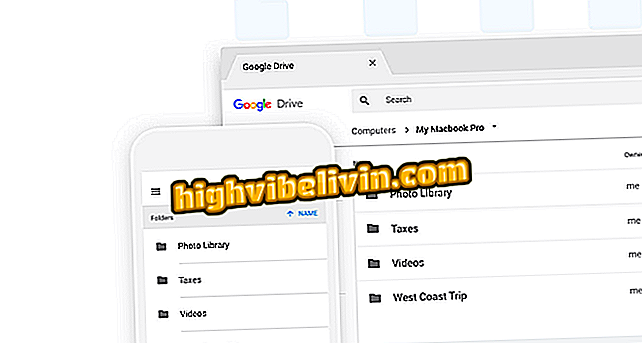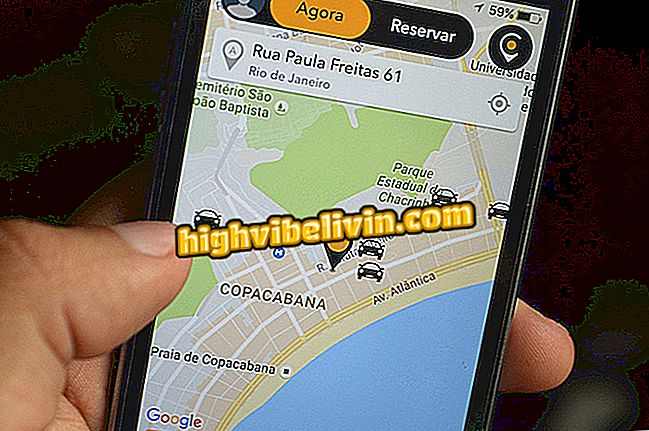Disabling Netflix Video Autoplay
Netflix has a great feature called "autoplay". In English, it means automatic playback, and makes the player go to the next episode of a series whenever the previous one ends, eliminating the user's own need to do this manually. Most likely you've seen this feature in action, since it is enabled by default in your account settings.
Netflix creates button to skip long series openings
While autoplay helps and even encourages subscribers to do series marathons, many people find the feature cumbersome - encouraging marathons for dawn episodes, for example. Fortunately, there is a very simple way to disable the automatic playback of Netflix videos. In this tutorial, we'll teach you how to disable autoplay and have full control of the player.

Here's how to turn off Netflix autoplay
App: Get tech tips and news on Android or iPhone
Step 1. Access your Netflix account in the web browser, hover over your profile photo, located in the upper right corner and the menu that pops up;
Step 2. Click on "Your account";
Step 3. When you are in the "My account" page, search for the "My profile" section and click on the "Playback settings" option;
Step 3. Notice that in the "Automatic start" section the "Play the next episode automatically" option is checked. Just click the checkbox to disable this feature. To validate the change, click the "Save" button.

Turn off automatic video playback
Ready! Now, whenever you finish the episode of the series you are watching, Netflix will no longer automatically start the next episode of the season and you may have back control over your sleep hours.
How do I find out if someone is logged in to my Netflix account? Exchange tips in the Forum.