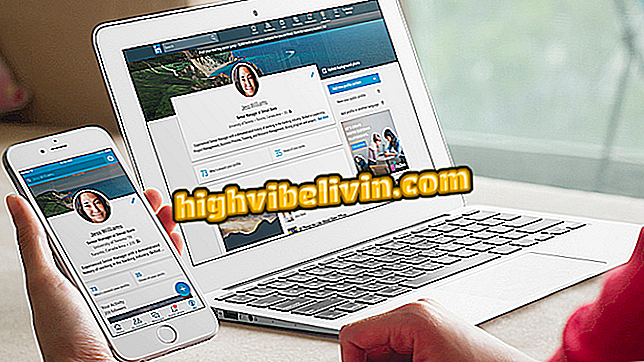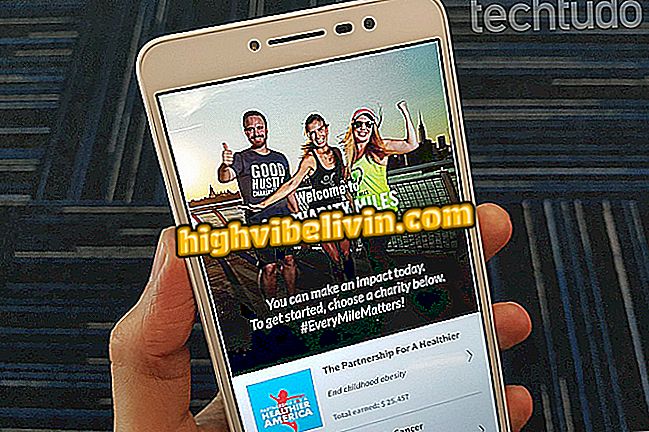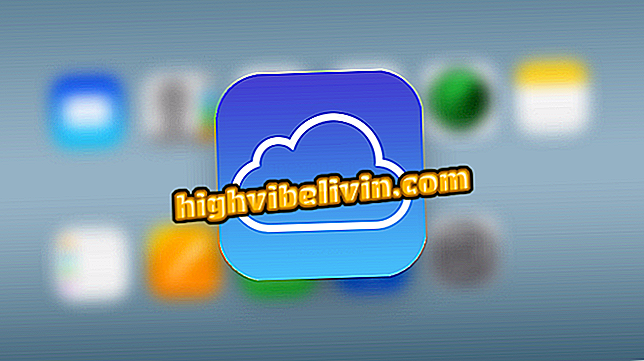Problem with posting Instagram photo on Facebook? See how to solve
Instagram lets you automatically post your photos to your profile or Facebook page. But this integration often does not work as expected. In the following tutorial, check out how to fix the connection between Instagram and Facebook to automatically share your photos on both social networks. It is worth remembering that a simple rule must be followed: only individual photos can be shared - videos and publications with more than one image, in the form of a gallery, are not accepted.
READ: Group profile becomes trend in Instagram; see how it works
The procedure was performed in the iPhone app version (iOS), but the tips are also good for Android users.

Instagram: how to share friends' posts in Stories
Want to buy cell phone, TV and other discount products? Know the Compare
Reconcile your accounts
The first thing to do is to verify that Instagram's integration with Facebook is set up correctly. If so, you may need to undo the link and set it up again. check it step by step.
Step 1. Access the Instagram settings and touch "Linked accounts". Then touch "Facebook";

Access linked account settings
Step 2. Make sure that "Share your posts to Facebook is enabled". If the item is marked and even then your images are not published in the social network, touch "Unlink account" and confirm;

Unlink Facebook from your Instagram
Step 3. Returning to the previous screen, tap "Facebook" again to link to social networks. Now, let Instagram access your Facebook account by tapping "Continue";

Reconcile the two accounts
Sign out and sign in again
If the above procedure did not work, try signing out and log back in to social networking apps to resolve potential bugs. You can remove and reinstall applications or log out. Here's how to reconnect the two accounts.
Step 1. On the Instagram settings screen, scroll to the end and tap "Exit [your user name]". Then touch "Exit" to confirm;

Logging out of your Instagram account
Step 2. On Facebook, go to the social network menu and tap "Exit" at the bottom of the page. Confirm the action by tapping "Exit". Now just sign in again your accounts.

Logging out of your Facebook account
Change your Facebook password
When you change your social network password, you will be able to have applications connected to your account require a new authorization to work. This will force Instagram to redo the connection and resolve potential problems. Check out how to change your Facebook password on PC or mobile.
Remove the Facebook connection
In the latter case, you may need to remove Instagram app access with Facebook. It is worth mentioning that by doing so, your old photos can be removed. Do this only if you have no alternative.
Step 1. Access the Facebook menu and open "Settings and Privacy". Then tap Settings. On the social network settings screen, touch "Applications and Sites";

Access Facebook Settings
Step 2. Now tap "Edit" to the right of "Connected with Facebook". Locate the Instagram app and select the check box on the left. Finally touch "Remove" and confirm the deletion. After doing this, go back to Instagram and redo the connection between applications. In this case, follow the step-by-step instructions at the beginning of the tutorial.

Removing an application from the social network
I can not access Instagram via Facebook: how to solve it? Ask questions in the Forum.