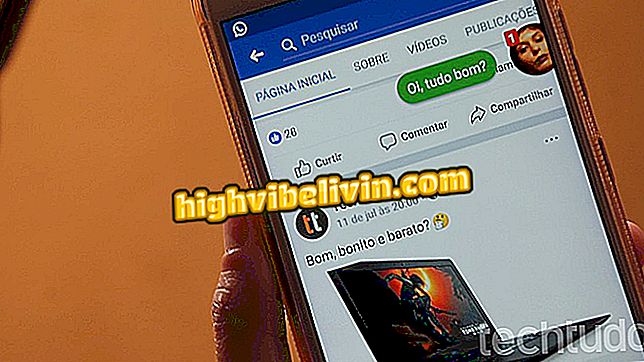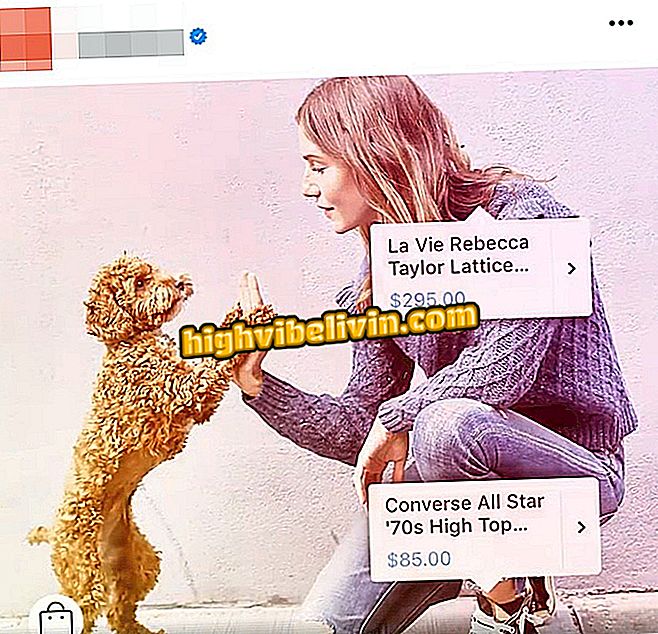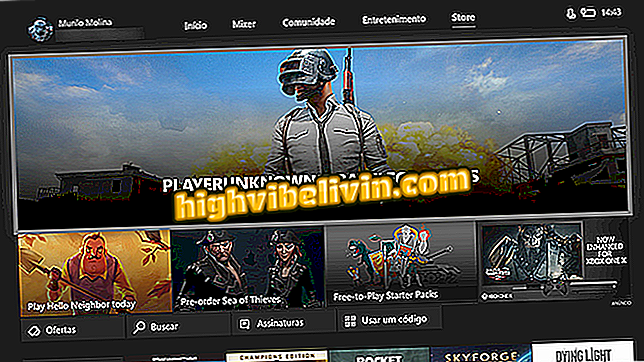How to send SMS by PC with your Phone application
Windows 10 has gained a new application called Your Phone with the October 2018 update. The novelty is able to synchronize photos and SMS messages from your phone with the PC. The feature is useful for those who prefer to use the computer's physical keyboard to talk or usually leave the phone away while working. In this way, the integration offers more comfort and convenience for the routine of the user.
In the following tutorial, check out how to use the Your Phone app to send and receive SMS messages from your PC. You must have the October 2018 Update version of Windows 10 installed - learn how to upgrade. The integration works only on Android-powered mobile phones.
READ: Windows has blue screen error of death; know how to solve

Learn how to use your Phone app to send SMS messages through Windows 10
Want to buy cell phone, TV and other discount products? Know the Compare
Step 1. Open the Your Phone app and click on "Link Phone";

Connect your phone to your PC
Step 2. Now enter the phone number with DDD and click "Send";

Enter your phone number
Step 3. On your mobile, tap on the link received by SMS and install the "Add-on for Your Phone" app in "Install";

Install the companion app on Android
Step 4. After downloading, open the app and tap "Sign in with Microsoft account" and log in to your account;

Sign in to your Microsoft account
Step 5. The application will request permission to access the photos, phone calls and SMS messages from the phone. Tap "Continue" and then "Allow";

Allow the app to access your mobile data
Step 6. Back to the computer, click on the message icon on the left side of the Your Phone app window. Then go to "View SMS";

Access SMS messages from your PC
Step 7. Phone messages will be displayed on the PC. You can open a conversation to answer it;

Send SMS messages from your computer
Step 8. If you want to start a new conversation, click on "New message". On the right, enter the contact name or phone number. In the field below, enter your message and tap on the send button or press "Enter" to send the SMS.

Create new SMS conversations on your PC
Ready. Take the hint and use the Your Phone app to access and send SMS via the PC, after integration with Android smartphone.
What is the best Windows? You can not reply to this topic

How to Burn a Windows Notebook Screen