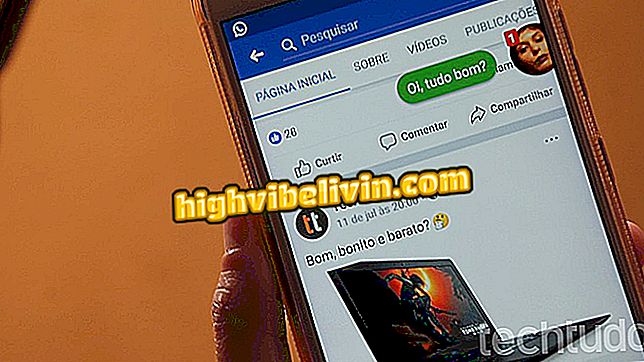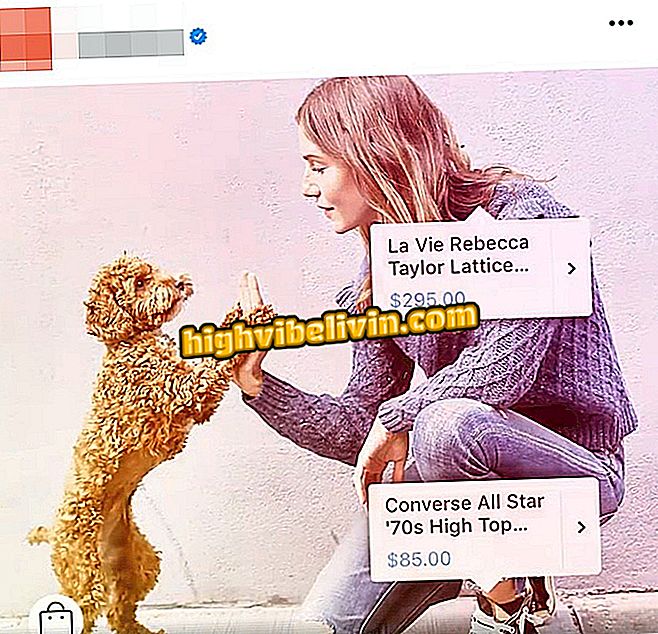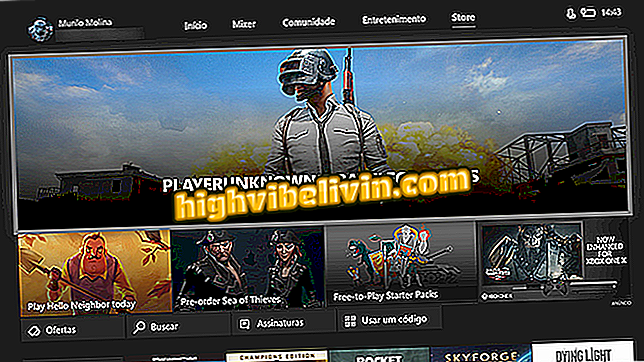How to create invitations and party cards in the Canva app
The Canva application has flyers and editable cards so users can create their own party invitations using the mobile phone. The free and exclusive editing tool for Android smartphones allows you to open a template, add phone images and edit phrases, making it possible to create unique, professional-looking invitations. When editing is finished, users can send the image to friends using social networks and messengers.
In the following tutorial, here's how to use the free Canva app to create party invitations using your Android phone.

Tutorial shows how to create images for post and for Facebook cover with the Canva app
Canva for Android: how to make personalized posts for Instagram
Step 1. Open the application and tap "See All" next to the "Invitation" option. These invitation templates serve for parties such as birthdays and weddings. If you want something for larger events, use the "Flyer" option. Then on the invitation template screen, touch the one you want to edit.

Action to view more invitation templates in the Canva app
Step 2. Double-tap one of the model sentences and write your message. Repeat this procedure with other text boxes. If you want to change an object in the image, touch it. To continue, click the visa icon in the upper right corner of the screen.

Option to edit phrases in an invitation template in the Canva app
Step 3. Tap "Share" and choose whether to send the invitation to friends using messengers or if you want to post the image on social networks. You can also upload the image to Google Photos.

Options for sharing a party invitation created in the Canva app
Take the hint to create beautiful invitations and share with friends using your Android smartphone.
What is the best free photo editing app? You can not reply to this topic