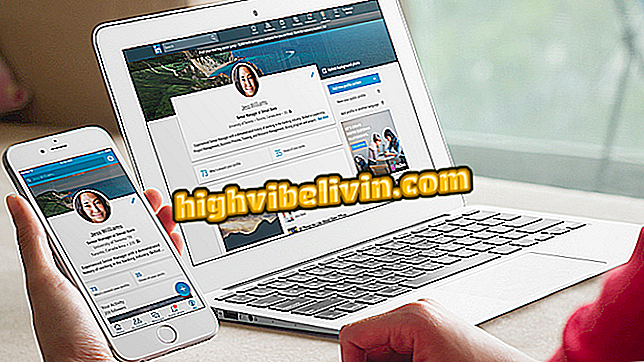Video Music Application: Learn how to use InShot
The user can put music on video with the InShot application, a mobile image editor with interesting tools. Originally developed to post photos and clips on Instagram without cuts, the app today has several features. Among them is the ability to embed sound in videos, which can be shared on various social networks such as Facebook, WhatsApp and YouTube, as well as Instagram itself.
The app is free to download and is available for Android and iPhone (iOS). The procedure to include audio file in a clip is quite similar on both platforms and so the tutorial below - made in Android 8 (Oreo) - can be followed by all users.
Photo editor for Instagram: see five free options

Video Music Application: Learn how to use InShot
Want to buy cell phone, TV and other discount products? Know the Compare
Step 1. Open InShot. To record a new video, touch the camera icon and select the "Record Video" option. Do the shooting normally, and when done, skip to step 3 from the second image;

Option to record new video from InShot
Step 2. If you want to use a video from your phone's gallery, touch the "Video" button. Then give the app access to your device gallery;

Permission to access the device gallery to the InShot app
Step 3. At the top of the screen, select the directory where the video is stored. Tap on the desired file to select it. With the video already in the editing screen, select the "Music" tool;

Video loaded in InShot edit screen
Step 4. InShot has a music gallery on the "Highlights" tab. To place a track that is on your phone, go to the "My Music" tab, tap the desired audio file and press the "Use" button;

Audio file selection that will be used along with video in InShot
Step 5. The first time you use the music feature in InShot, the app will display a short tutorial teaching you how to tweak the tool. Tap "Ok" to close the message and go to the music editor. Note that there are two bars in the editor: one with the video and another with the audio, which will be aligned by default. Press play to play the files simultaneously;

InShot video music editor
Step 6. Drag the music bar to the right if you want the sound to start after the video. Press the "play" button to check the result. Repeat the procedure to drag the bar and play the video until the sound is starting at the right time. When the assembly is as desired, press the "check" button;

Adjust at the beginning of video audio edited in the InShot app
Step 7. You can continue editing your video by applying filters and stickers or by using other editor tools (for the purpose of this tutorial, we will focus only on the music insertion function). When all is done, press the "save" button. Leave the "Keep Draft" box checked and tap "Save" one more time;

Video with music inserted in the InShot app being saved
Step 8. Select the quality of your video. Keep in mind that the higher the resolution, the larger the file and the longer the app will take to convert. Wait until InShot produces a new file with the combined audio and video;

Video quality setting for InShot conversion
Step 9. Your video is ready to be shared. Select one of the social networks suggested by InShot - in addition to Instagram, WhatsApp and facebook, the bar also displays Messenger, YouTube, Twitter and email. If you do not want any of these apps, tap "Other" and choose the app of your choice. Complete the share according to the selected platform.

Video with music added in the InShot app being shared on Faceboook

How to put a song in WhatsApp status
What image editor do you usually use? Leave your opinion on the Forum