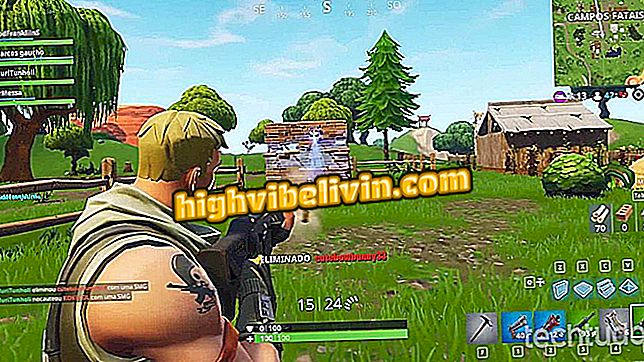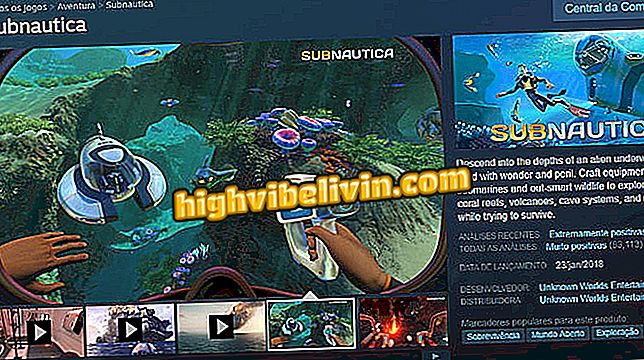Windows 10 has secure mode that protects PC from viruses; see how to activate
Microsoft's Application Guard feature allows Windows 10 users to open Internet sites without the risk of exposing themselves to hackers. When enabled, it creates an isolated Windows Defender environment to access the web, preventing viruses from invading the system. Even if a malware exploits a potential browser vulnerability, the layer of protection, in theory, prevents malicious code from reaching the computer completely.
READ: Windows has native image editor; know how to use
Application Guard was made available only to corporate users of Windows 10, but from the April 2018 Update version was also released for Windows 10 Pro. Here's how to use the function to protect yourself on the PC.

What's New in Windows 10
READ: How to create a shortcut to search with Google on Microsoft Edge
Step 1. Use the Windows Search to access the Control Panel;

Access Control Panel
Step 2. Under "Programs and Features, " select "Enable or Disable Windows Features." In the window, check the "Windows Defender Application Guard" option and confirm "OK";

Install Application Guard
Step 3. Windows will pick up a new update and download the package. Restart the computer to apply the change;

Restart the computer to enable Application Guard
Step 4. Upon reboot, Application Guard will be available for use in the Edge main menu, accessed by the "..." button in the upper right corner of the browser;

Access Application Guard on the Edge
Step 5. Wait a few seconds for the resource to run;

Application Guard takes a few minutes to activate
Step 6. When Application Guard is active, the Edge displays a colored warning at the top. Normally surf the web with protection on to reduce the risk of infected sites reaching your computer system.

Surf the web protected by the Application Guard
How to restore windows without losing passwords saved on PC? Ask questions in the Forum.