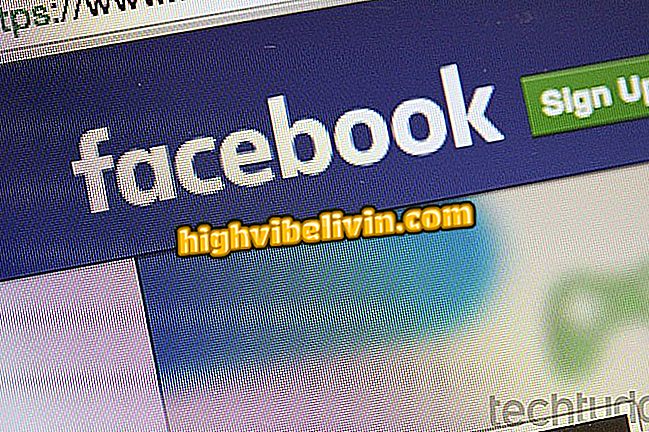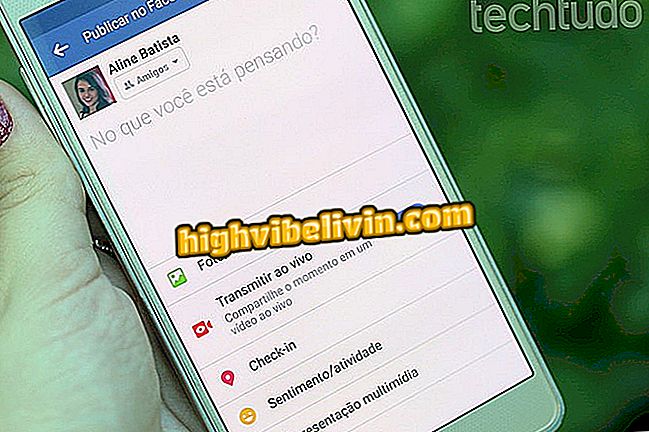How to put smile on a face in the photo with YouCam Perfect
YouCam Perfect is a photo editing application that allows you to change your face. Among the possibilities, is the tool that adds smiles in the images. Automatically, the feature raises the corner of the lips, to add a look of happiness to people who did not smile during the photo. YouCam Perfect even lets you control the effect level to increase or decrease the laughter of the shot.
In the following tutorial, learn how to add smiles to people in photos made on Android or iPhone (iOS) phones.

YouCam Perfect allows you to insert smiles into photos saved on your phone
Perfect pictures? Meet the top five Android editors
Step 1. Open YouCam Perfect and touch the "Edit Photos" option. Then, go to the folder on your smartphone where the image you want to edit is.

Way to import a photo from your phone to YouCam Perfect
Step 2. Tap the photo to open it in the application editing tool. At this point, choose the "Smile" option.

Path to access the tool that inserts smiles into faces in the YouCam Perfect application
Step 3. The application applies the smile effect automatically. However, it is possible to adjust so that the final result is even better. Touch "Adjust" and drag the indicator that selects the person's mouth.

Adjusting location of a mouth to insert smile into a person with YouCam Perfect
Step 4. Drag the white ball to the right or left to set the effect level. When you're satisfied, touch "Save" to download the edited image on your phone and proceed to the next page.

Option to adjust the level of the smile effect and the way to save the image edited by YouCam Perfect in the mobile phone
Step 5. Touch the sharing icon in the upper right corner of the screen to publish the image on social networks or share it with friends in messengers.

YouCam Perfect application sharing options
Take the hint to insert smiles into yourself or other people using your phone.
What's the best free photo editing app? You can not reply to this topic