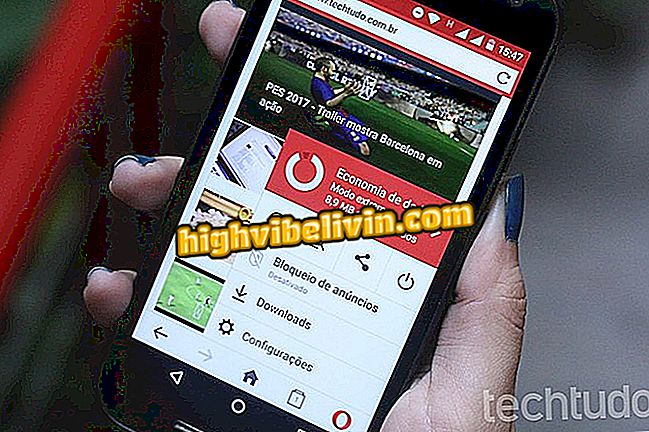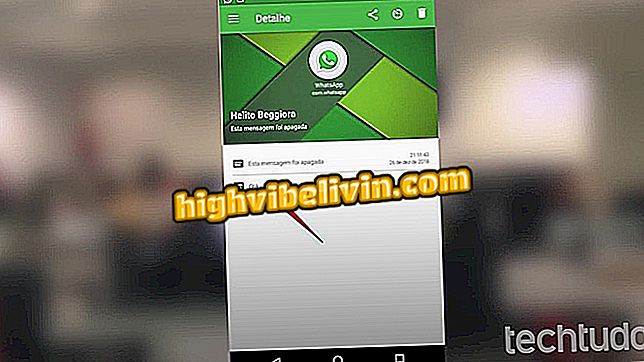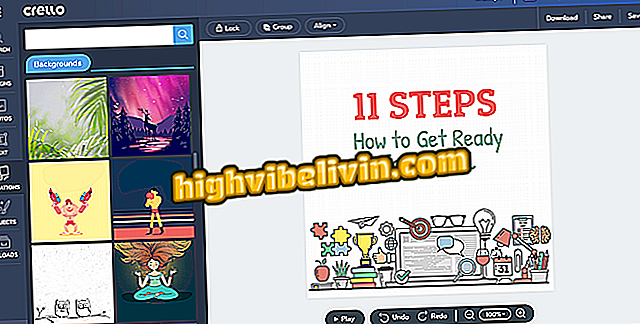How to draw print on Quantum Sky
Quantum Sky allows users to take print out of the screen with a simple shortcut through two physical buttons on the phone. The feature, native to the Android system, saves information displayed on the display in image format, and the content is stored in the Google Photos app.
If you wanted, you can still choose to share the captures with friends through messengers or social networks. See in this tutorial the step-by-step how to make a screenshot on your Quantum smartphone.

Learn how to make screenshots on Quantum Sky
We tested the Quantum Sky; see the full review in our review
Step 1. Simultaneously press the volume down and "Power On" buttons until you see an animation that indicates the screen capture.
Step 2. Note that a photo icon will appear at the top of the screen. Scroll down the notifications curtain to access the quick screenshot options. Touch share if you want to send the image to friends.

Accessing print on Quantum Sky
Step 3. Choose by which app you want to share the print and touch it. If you want to access the image later, go to the Google Photos app.

Choose an app to send print
Step 4. Touch "Albums", then browse to the "Screenshots" folder.

Accessing the print in the Screenshots folder
Step 5. If you want to send the image to a friend, tap on it, then select the sharing icon at the bottom of the screen. Finally, choose the app for which you want to share the print and click on it.

Sharing a print on Quantum Sky
Is it worth buying a Quantum phone? Comment on the.