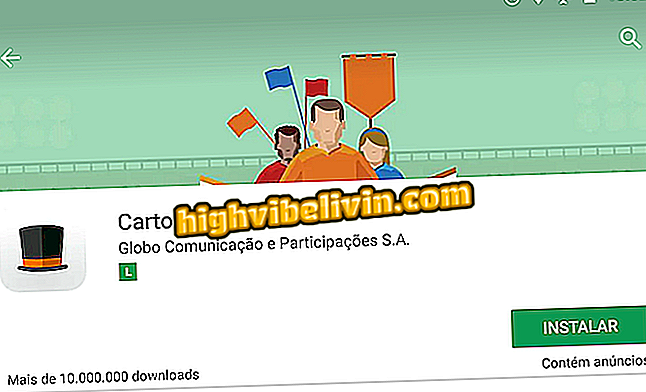Learn tips for setting up your control in Project CARS 2
Project CARS 2 cares for realism in the race tracks, something that ends up requiring a steering wheel to get the most out of the game. But those who only have a joystick can also become real pilots, thanks to some settings. We'll show you a setup that works on both the console versions (Xbox One and PS4) and PC.
Check out the full review of Project CARS 2
The game had controls that worked in basic way on joysticks. In its sequel, despite having a standard configuration, the controls seem much more complicated and "locked", and steering wheels bring a better performance to the races.

Project CARS 2
It is not known for sure why this happened, but you can configure the controls as follows:
Step 1. On the game start screen, go to Options, then select "Controls";

Project CARS 2 Home screen
Step 2. Within the configuration options, drag the bar to improve your control. To understand what each option we are going to suggest serves, keep an eye out for the list below:
- Steering Deadzone: Choose the "dead zone" point for your directional. It will respond with which moment the game will respond by moving your analogue;
- Steering Sensitivity: Regulates the sensitivity with which the game will respond when you move your directional;
- Throttle Deadzone: Dead zone of the accelerator. Important to regulate at what moment the trigger movement will respond within the game;
- Throttle Sensitivity: Regulates the sensitivity of the throttle trigger in relation to the game;
- Brake Deadzone: Like the dead zone of the accelerator, in this option, you configure the brakes of your car;
- Brake Sensitivity: Adjusts the brake sensitivity;
- Clutch Deadzone: Sets the gear change in your control and the response time between joystick and game;
- Clutch Sensitivity: Regulates the sensitivity between joystick and gear change in the game;
- Speed Sensitivity: Adjusts how your car's speed affects your commands;
- Controller Damping: Allows you to adjust the response time of the car when you turn left or right on your joystick.
Taking all that into account, we leave a setup that makes Project CARS 2 controls more enjoyable for those who want to play it with a joystick, whether it's on the PC, Xbox One or PlayStation 4:
- Steering Deadzone: 0
- Steering Sensitivity: 45
- Throttle Deadzone: 0
- Throttle Sensitivity: 10
- Brake Deadzone: 0
- Brake Sensitivity: 10
- Clutch Deadzone: 10
- Cluth Sensitivity: 25
- Speed Sensitivity: 95
- Damper Saturation: 100
- Controller Damping: 79
With everything set up, choose a car, a lane and step down to victory.
Project CARS is the best racing simulator? Comment on the.