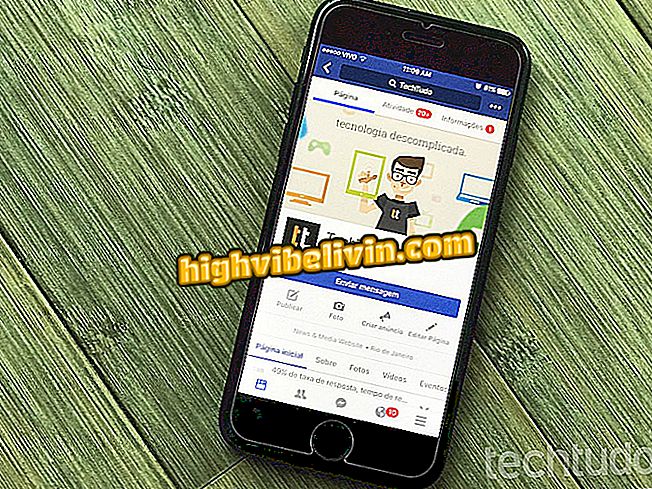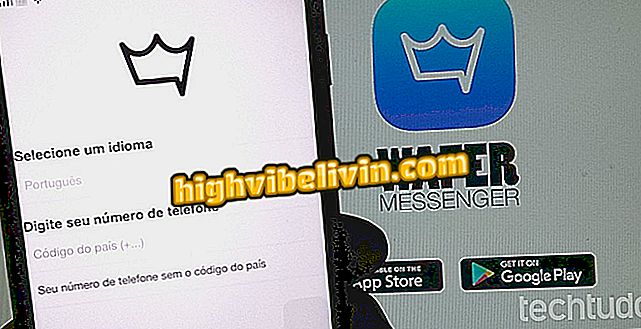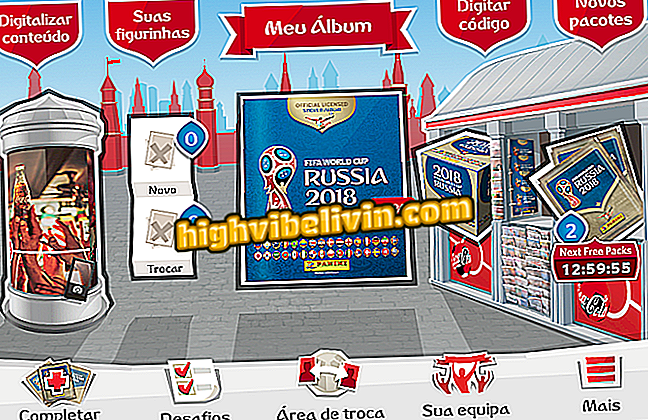How to watch movies and videos from your phone or PC on LG smart TV
LG's Smart TVs that run webOS system allow the user to send content from the phone or PC directly to the big screen without the help of wires. The feature is useful for watching home movies and videos on the television, even if the files are stored on your smartphone or external HDD.
The function operates via Wi-Fi, and can be an alternative to making a home theater without resorting to a notebook connected by HDMI cable. The tip also works with photos and music. See in the tutorial how to send multimedia to LG TV.
Smart TV Samsung or LG: see which brand offers the best handsets

See how to send content from your phone or PC to the LG TV smartphone
How to send from mobile
Step 1. Download and install the LG TV Plus app on your Android phone or iPhone (iOS). When you open the app for the first time, accept the terms of service to proceed;

Accept the LG app service terms on your phone
Step 2. The phone will search the TV connected on the same Wi-Fi network. Select the device in the pop-up window. Then enter the connection code indicated on the TV screen;

Connect your phone to LG TV
Step 3. Open the side menu and select the "Mobile content" option. You'll see a screen with three types of content to send from your phone to your TV: photos, videos and music;

Access the mobile media center through the LG app
Step 4. Select "Video" to view the movies stored on the phone. Select one or more files and touch "Play" at the top to play on the connected TV;

Select videos from your phone to watch on LG TV
Step 5. At this point, the cell phone turns the remote control of the video played on the TV. Use the buttons to play and pause, plus forward or backward. On the rightmost button, you can access the playback queue and choose which video to watch next;

Use your phone as a remote control and watch the playback queue
Step 6. To cancel, go to the side menu of the app and tap "Disconnect." On Android phones, the disconnect button is also available in the notifications area.

Unplug your LG TV phone
How to send from computer
Step 1. Download and install the LG Smart Share program on your Windows computer. At the time of installation, make sure that "Enable all Smart Share sharing services" is checked;

Enable sharing of the LG Smart Share app on your computer
Step 2. Click the "Movie" option;

Open Smart Share Movie Sharing on PC
Step 3. LG Smart Share will automatically identify the files stored in the "Videos" folder of the PC. Select the desired movie and click the tab next to open the menu of connected TVs;

Select the video and go to the connected TVs menu
Step 4. Click on your connected LG TV to open the player. The selected video starts to play automatically on the TV.

Select your TV to start playing the movie
What is the best Smart TV from LG? Discover in the Forum of