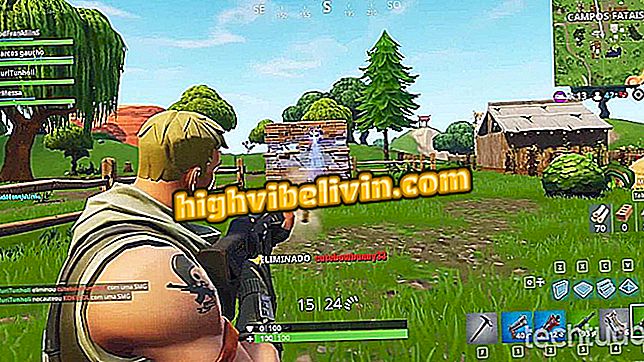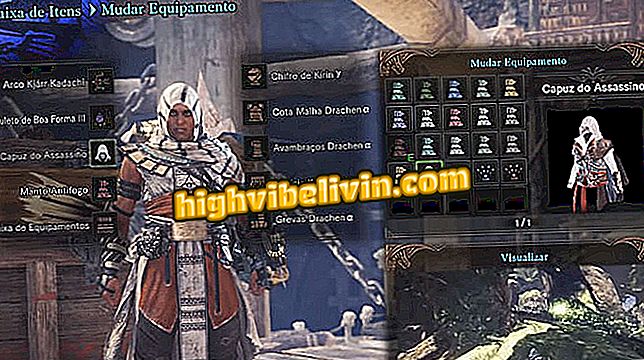How to save entire groups of most used hashtags in Instagram
Using hashtags in Instagram is a way to increase the visibility of your post and sort the photos by theme within the social network tags system. However, typing the terms manually each time you post a photo or video on the platform can be a lot of work - as they fit 30 per post. One solution is Preview, which lets you create and name groups of hashtags for you to just paste - bypassing the use of notepad applications for the task.
- How to Create a Rainbow Effect in Instagram Stories Texts
- Seven apps to find the best hashtags to use on Instagram
The app is available for Android and iPhone (iOS) phones. Here's how to use it.

Tutorial shows how to save groups of hashtags to use in Instagram
Step 1. Open the Preview App and tap the "Skip" option to skip the splash screen. Then touch the "+" icon in the upper right corner of the screen;

Initial configuration of the Preview app that saves hashtags to use in Instagram
Step 2. Touch the "Library" option and allow the app to access your device's library;

Path to access the mobile library by the Preview application
Step 3. Access an album and touch the photo you want to use;

Accessing a mobile photo album by the Preview application
Step 4. The photo will be imported into the app and you must select it. Then tap the balloon icon. In the next window, type the hashtags you want to save as a group. To proceed, touch the "+" icon;

Option to start the screen to save hashtags to Instagram in the Preview app
Step 5. Name the group of hashtags you are creating and tap "OK". In the next window, tap Done;

Option to save a group of hashtags in the Preview app
Step 6. You can import several photos from your phone's library into Preview. Select the one that you want to use the saved hashtags and touch the sharing icon at the bottom right of the screen. Shortly thereafter, click the Instagram icon in the smartphone sharing options;

Option to import photos from Preview to Instagram
Step 7. Under "Write a caption", touch the "Paste" option so that the hashtags are included in the post. To proceed, touch "OK";

Action to paste hashtags into a post with the Preview app
Step 8. Touch the "Share" option and check out how your post was on Instagram.

Option to share in Instagram a photo with saved hashtags in the Preview app
Take the hint to organize your hashtags by theme and save time when posting your photos on Instagram. In its free version, the app includes the hashtag #ipreview profile @ preview.app in the caption of the photo, which can be removed via editing. In the paid version not both are left out.
What is your favorite social network? Comment on the.