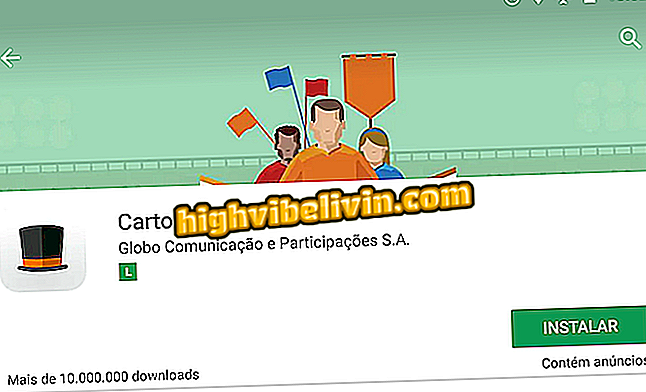How to mute and leave a group on Google Allo
Google Allo, like WhatsApp, Telegram, and other chat applications, lets you turn off notifications of new messages in groups. The feature is useful for anyone who participates in busy conversations and does not want to be bothered with multiple alerts throughout the day.
If this is the case, check out the tips below and learn how to mute groups in the Google messaging app. If this alone is not enough, learn also how to stop participating or leaving groups in Allo. The walkthrough is true for users of Android and iPhone (iOS) phones.

Google Allo: Learn to mute notifications and leave groups
Google Allo or WhatsApp Web: what is the best messenger to use on the PC?
Step 1. Open Google Allo and access the chat group you want to mute. Then tap on the group image in the upper right corner of the screen.

Open the group you want to mute in Google Allo
Step 2. In the menu that appears, touch "Ignore". Returning to the Allo home screen, note that a bell icon appears ahead of the group name. It indicates that the group is muted;

Muting group notifications on Google Allo
Step 3. If you want to re-enable notifications, open the group and touch the image in the upper right corner. Now touch "Stop Ignoring."

Reactivating group notifications on Google Allo
Step 4. If you want to leave the group, touch the photo in the upper right corner of the screen and select "Exit and delete the chat history" from the menu that appears. Finally, go to "Exit" to confirm.

Leaving a chat group on Google Allo
Take advantage of tips to mute notifications and leave groups on Google Allo.
Can Google Allo surpass WhatsApp? You can not reply to this topic