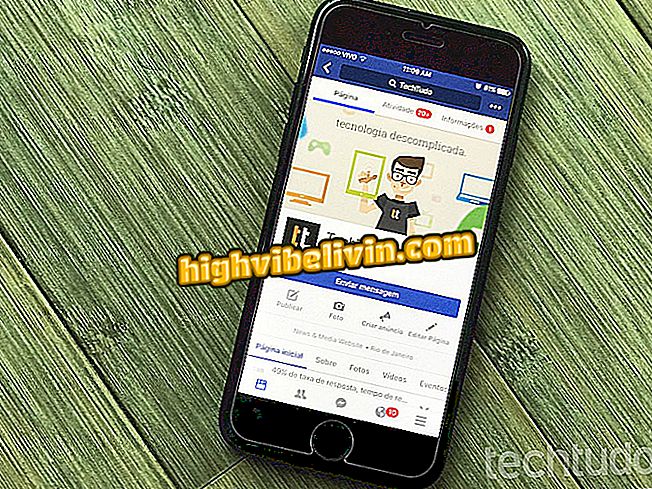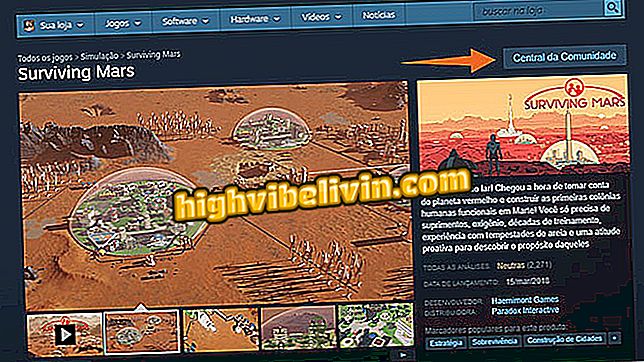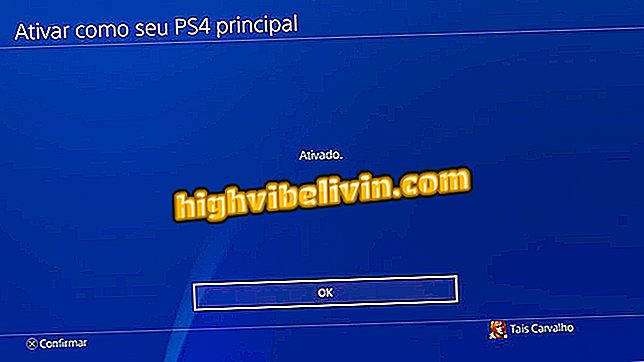How to enable Bluetooth location on Windows 10 notebooks
You are trying to connect a Bluetooth device to the notebook, but the computer does not appear for the gadget. The situation, which prevents the connection from the device, can be solved in a few steps. Simply access the Windows 10 settings and allow the laptop to be found by other devices.
Ideapad 320: Lenovo notebook arrives in Brazil with dedicated GPU
In this tutorial, we will teach you how to perform the procedure. Follow the tips and learn how to make any Bluetooth device - whether cell phone, tablets or speakers - find and connect to your notebook without problems.

Here's how to get the notebook to be viewed by Bluetooth devices
Step 1. Click the Action Center icon, located on the Windows 10 taskbar, and select "All Settings";

Path to open Windows 10 settings by Action Center
Step 2. In the settings window, click on "Devices";

Windows 10 Settings Window
Step 3. Click "Bluetooth" in the left column. Then click on the "More Bluetooth Options" link on the right side of the screen;

Access to advanced Bluetooth options in Windows 10
Step 4. On the "Options" tab, check the "Allow Bluetooth devices to locate this computer" box. Then press the "Apply" and "OK" buttons in that order.

Enabling permission for Bluetooth devices to locate a computer
Ready! Note that the notebook now appears when searching for Bluetooth devices on other devices.

Notebook located by Bluetooth device
What is the best and most in account notebook in Brazil? Comment on the.