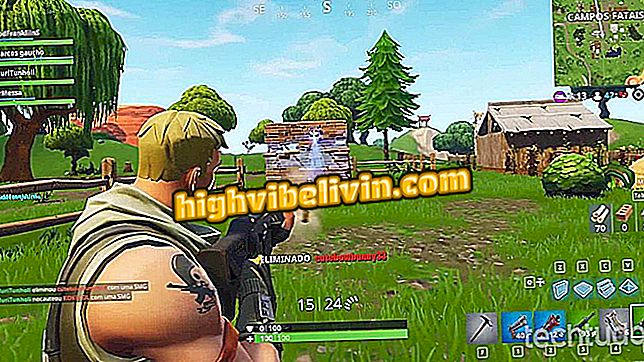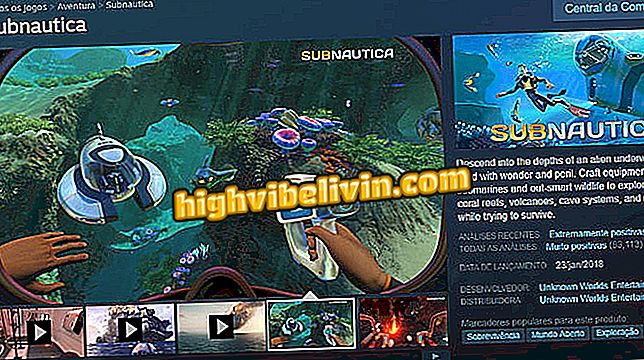How to have remote access to a Windows 10 PC
The AnyDesk program enables you to control a Windows 10 PC from other computers, Android smartphones or iPhone (iOS) via the Internet. The application does not need to be installed to perform remote access, operation is done by identifying codes. The user can set a password to protect the connection and prevent intrusion. See the tutorial on using the software on the desktop.
What is remote access? Understand everything about remote connection
Step 1. Download AnyDesk on your computer or mobile phone. On the PC, just run the .exe file to open the program and start using;

Run the file to open AnyDesk without installing
Step 2. AnyDesk shows the identifying code of the machine in use. Tell the sequence to someone else to access your computer via the Internet. To access a second desktop, simply enter the corresponding code in the "Other workspace" field;

Enter the AnyDesk code for someone else or enter one to access a PC
Step 3. When receiving a request for access from another computer, the connection must be authorized. Set the sound, keyboard, transfer (copy and paste), and keyboard and mouse lock permissions before accepting;

Review and approve remote access to your computer by AnyDesk
Step 4. By default, AnyDesk grants remote access without a password on the computer as long as the connection is approved, but it is possible to configure a code to allow connections when no one is in front of the machine. On the main screen, click "Change password for desktop";

Access the AnyDesk password settings
Step 5. Under "Access during absence", check the option "Allow access without monitoring";

Enable password access to your computer via AnyDesk
Step 6. Enter the new password twice and go to "Apply." In future occasions, the computer may be accessed without approval, with the use of the password by the user;

Set a password to access your computer
Step 7. AnyDesk installation is optional. If you want, click on "Install AnyDesk on this computer" on the home screen;

Start the AnyDesk installation if you wish
Step 8. Choose whether to create shortcuts for the program on the desktop and / or the Start Menu and go to "Accept and Install".

Create shortcuts and install AnyDesk
Ready! Use AnyDesk when you need to access a device from a distance.
What is the best software for remote access? You can not reply to this topic