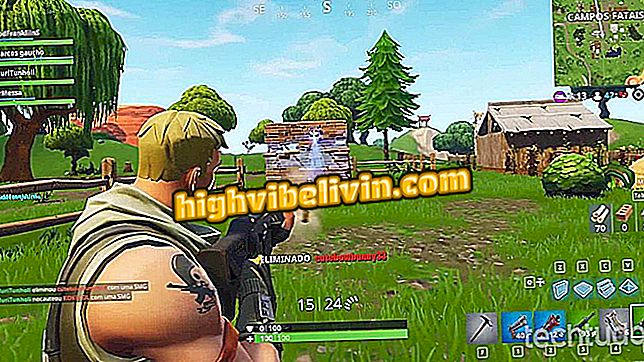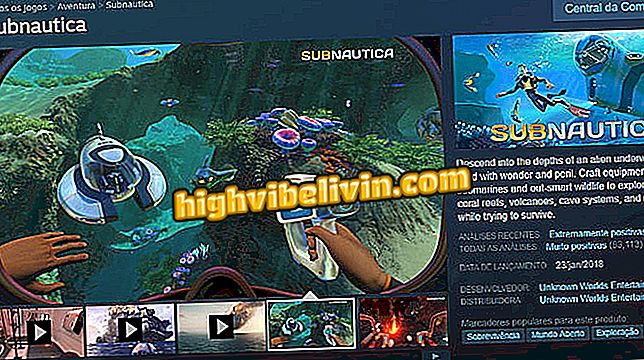How to Download and Install the Epson L805 Printer Driver
The Epson EcoTank L805 is a Wi-Fi inkjet printer with six-color tanks. To use the basic functions of the device, simply connect it to the PC so that the operating system itself installs compatible generic drivers. However, if you want to have access to advanced features such as discovering the supply level of the cartridges, you must manually download the printer software.
Check out the next step, where to find and how to install the Epson L805 driver. The download is free and is available for Windows and MacOS computers.
Meet the most cost-effective Epson printers in Brazil

Learn how to download and install the Epson L805 driver
Step 1. Go to the official Epson L805 support page (//epson.com/support/Support/Printer/Print-Epson-L/Epson-EcoTank-L805/s/SPT_C11CE86301). Under "Downloads", select the operating system of your PC;

Choose the operating system of your computer
Step 2. Then click on "Drivers" to see the available downloads;

Open the driver download section
Step 3. Finally, click on the "Download" button to the right of "Printer Driver". Now just wait until the file is downloaded;

Downloading printer driver
Step 4. The software will be saved in the downloads folder of your computer. When finished downloading, just run it and follow the prompts to install the driver.

Open the downloaded file to install the driver
Ready! After installing the software, the printer will be recognized and all available features should function normally.
What is the best multifunctional printer? You can not reply to this topic