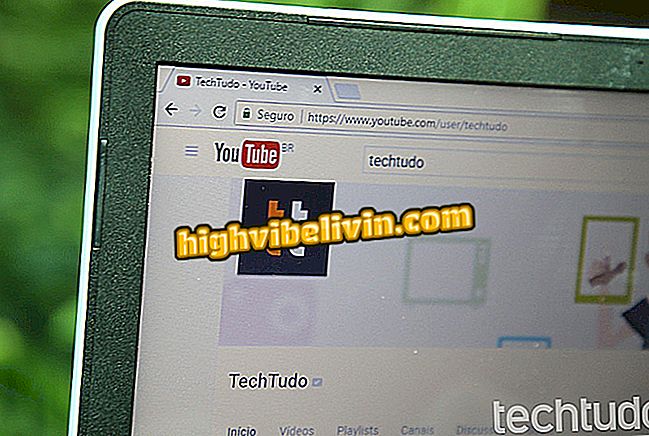How to change the Wi-Fi network name and password of the D-Link router
Changing the name and password of the D-Link router's Wi-Fi network should prevent intruders from using your Internet without authorization. On branded devices, the procedure is simple and easy to do: you only need to enter the IP of the device in the computer's browser.
See the following lines for a step-by-step guide on how to change the name and password of the D-Link router's Wi-Fi network. Note that the tutorial was done on the DIR-610 model, but applies to the DIR-524, DIR-615 and other devices from the manufacturer.
See tips to boost your router and improve navigation

How to set your Wi-Fi router password
Step 1. To get started, you need to access the router's administration panel. To do this, open the browser (Google Chrome, Mozilla Firefox or Microsoft Edge) and enter the IP address of the D-Link device in the address bar. In most cases it is 192.168.0.1, but if it does not work, check out this other tutorial on the subject;
Step 2. Now log in to your router's system. By default, the user name is "Admin" and the password you should leave blank;

Enter the data to log into the D-Link router administration panel
Step 3. Here, just click on the "Wireless" section;

Access the Wireless section on the D-Link router system
Step 4. You will be redirected to the "Fundamentals of Wireless" page. In the "Name (SSID)" field, change the name of the Wi-Fi network, and under "Pre-shared key, " enter the new password to secure the connection. Do not forget to click the "Apply" button to save the changes;

Changing the Wi-Fi network name and password for the D-Link router
Ready! With these tips, you already know how to change the name and password of the Wi-Fi network of any D-Link router. It is worth remembering that it is necessary to restart the device so that all the changes take effect.
What is the best router? View in Forum