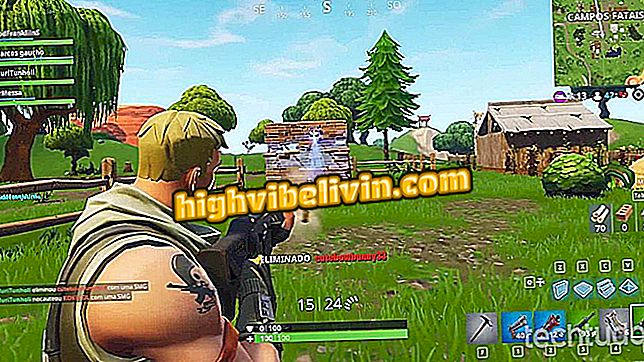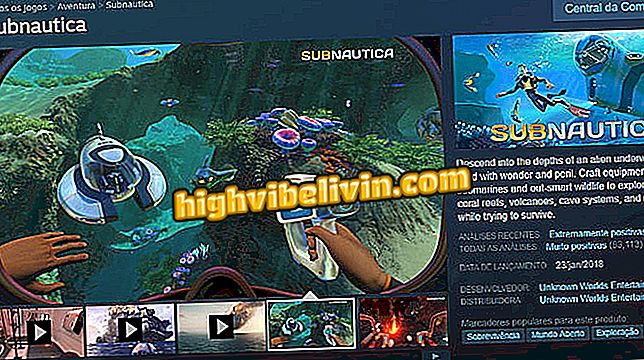WhatsApp for iPhone lets you add figurines to images; know how to use
WhatsApp released three new features for iPhone users (iOS). Update 2.19.10 allows you to use stickers in images, provides a shortcut to respond to participants from particular groups, and the ability to individually forward or delete grouped stickers. The functions came first in the trial version of the app, according to a WABeta Info website, last Friday (4), but can already be found in the official application.
The platform expands the chances of editing the photos, which can be customized more according to the sender, and also offers a new way of interaction, with the group-specific function. See, in the following tutorial, how the new WhatsApp features work. The procedure was performed on an iPhone 8 with iOS 12, but the tips are also valid for other models of the Apple phone. To take the step by step is necessary to have the last version of the application installed on the mobile - see how to upgrade.
WhatsApp should limit message forwarding to five contacts

WhatsApp for iPhone lets you add figurines to images; know how to use
Want to buy cell phone, TV and other discount products? Know the Compare
How to add pictures to photos
Step 1. While editing a photo, touch the face icon at the top of the screen. On the "Stickers" tab, choose the sticker you want to use and tap on it to add to the photo. Use the search icon to locate a specific figurine or tap the icon of the installed packages at the bottom;
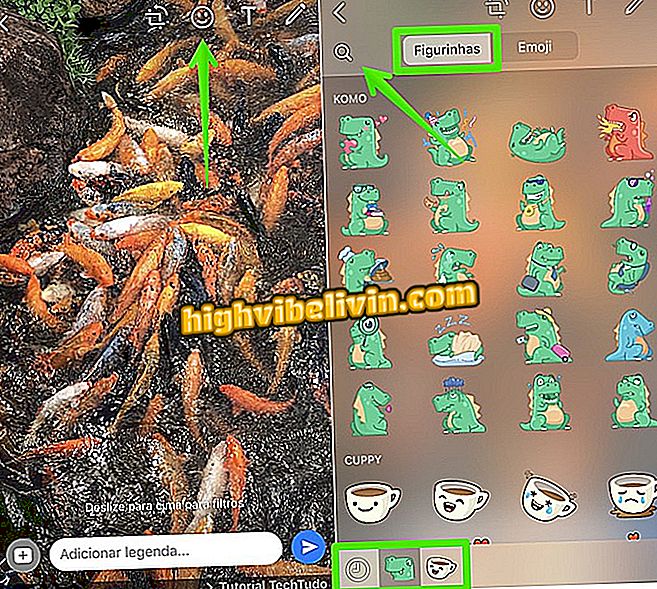
Add pictures to pictures uploaded in WhatsApp
Step 2. After inserting the pictures on the photo, use the pinch gesture with your fingers to enlarge, reduce or rotate them. You can add as many stickers as you want on the image. After editing, just send the photo to your contact, group or Status.
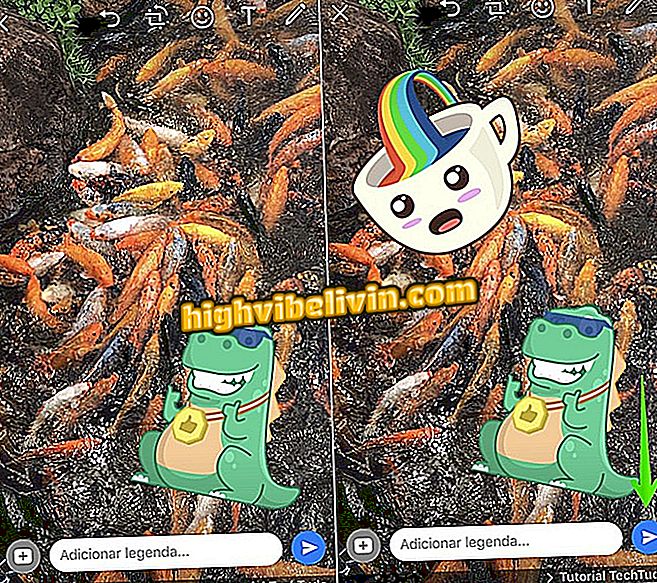
Stickers can be moved and resized in WhatsApp
Deleting or forwarding cards
With the update, the user can delete or forward a specific figurine that is grouped in the message. To do this, simply press the image and select "Forward" or "Delete". In addition to the group selection box on the left, there are individual labels above each sticker.
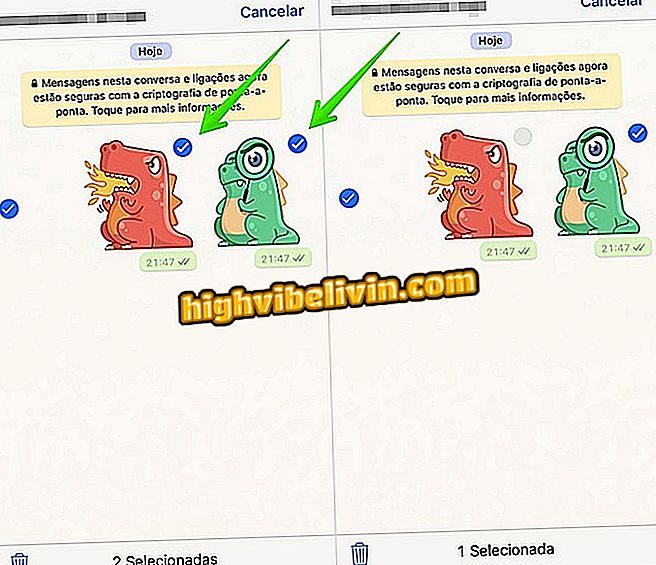
Check box allows you to mark specific cards
How to respond in private
In chat groups, tap on an incoming message until the support menu appears. Choose the "Respond on Private" option. When using the shortcut, the conversation with the contact will open with the message quoted. Finally, just enter the reply and send - see the complete tutorial. The function is useful to prevent conversations from losing context because of the large volume of simultaneous messages.
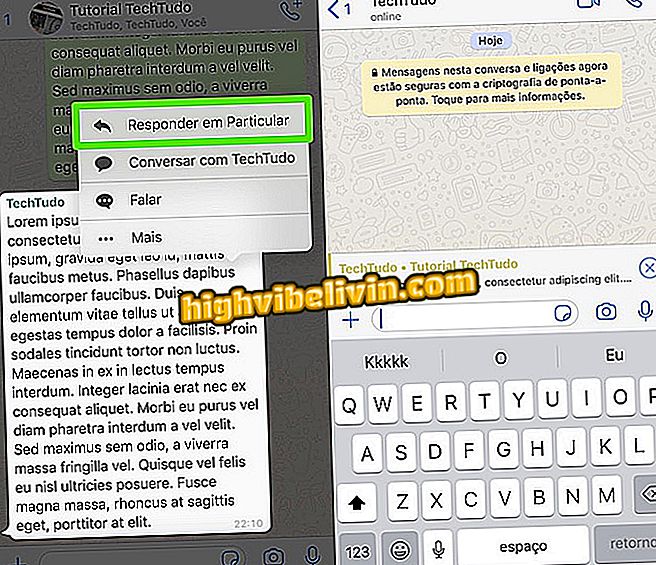
Shortcut for replying to private messages
Via WABeta Info
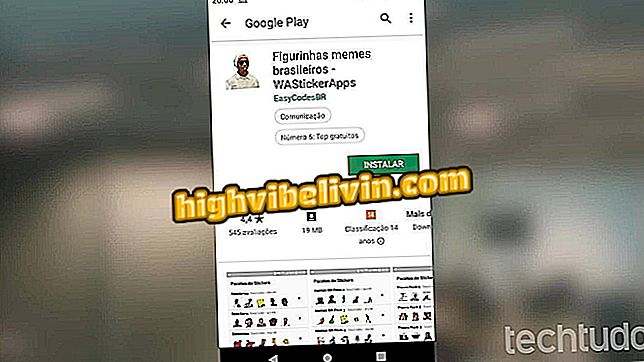
How to play UNO with friends through WhatsApp