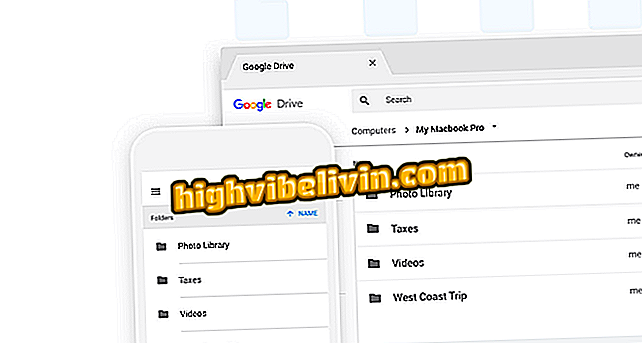Ten useful functions that you almost never use on your iPhone
The iPhone has some features little known by most users. These "hidden" functions, which have been enhanced with the evolution of the Apple system until the arrival of iOS 10, can make the experience with the mobile better. In addition, you can use the tricks to save time by performing day-to-day tasks.
In the following list, the meeting brought together 10 practical features for iPhone users. The tips are valid for older models of the phone, such as the iPhone 5S, up to the latest iPhone 7.
How to use 'secret' codes on iPhone to release useful functions

Ten useful functions that you almost never use on your iPhone
App: Get tech tips and news on your phone
1) Get Siri to read your WhatsApp emails and messages
Since Siri learned to speak Portuguese, the virtual assistant has gained a feature that allows her to use her to read her messages aloud. Just use the "Read my emails" or "Read my messages in WhatsApp" commands which tells you the title, time and content of the text.

iPhone: use Siri to listen to messages
2) Automatically stop your music with the timer
If you like to listen to music at bedtime, know that it is possible to use the iPhone clock as "sleep mode". In the clock timer, set the desired time and choose "Stop playback". The feature also works with Spotify songs.

iPhone (iOS): use the timer to stop the music
3) Add web suffixes with a single tap
When it comes to typing web sites in the browser, the iPhone keyboard does not always display shortcuts to suffixes such as ".com" and ".net". However, there is a simple way to expedite the task: simply hold down the dotted key and choose one of the options to complete the URL of the page.

iPhone (iOS): Access shortcuts to complete URLs
4) Use flash to receive notifications
The iPhone has no notification LED to warn when a message arrives or there is a missed call, but the camera flash can do this. Go to the Mobile Settings and go to General> Accessibility> LED Alerts Flash so that the iPhone backlight alerts you when there is a pending notification.

iPhone (iOS): Enable flash notifications
5) Take pictures with the Apple phone
In addition to changing the volume of songs, the buttons on the original Apple phone are for taking pictures with the iPhone. Open the camera of the phone and, with the handset connected, use the physical buttons of the accessory to take selfies with more convenience.

iPhone (iOS): use the headset buttons to shoot
6) Use camera AE / AF lock
When taking pictures of objects near the camera, you can lock the focus to generate the blur effect in the background of the image. To do this, press your finger on the screen for a few seconds at the desired point until you see the "AE / AF Lock" alert. Move your phone freely without losing focus on what is most important.

iPhone (iOS): fix the focus on a nearby object
7) Delete the last number from the calculator you typed wrong
The iPhone calculator has no delete button, but a simple trick allows you to remove wrong numbers typed into the account. Slide your finger over the top, from right to left, and delete character by character entered in the calculator.

iPhone (iOS): erase numbers with a gesture
8) Back to the top of social feeds
On social networks like Facebook, Twitter and Instagram, iOS has a simple trick that makes the app show on the top of the feed or timeline. After seeing many posts, just touch the time, at the top of the screen, to quickly move to the beginning.

iPhone (iOS): Tap the time to upload the feed to the top
9) Format the text in Notepad and Email
In the notes app and in the email body, iPhone lets you change the formatting of the text to make it bold, italic, or underlined. Select the snippet you want and choose the options in a floating popup to edit words without needing additional apps.

iPhone (iOS): Leave text bold, italic, and underlined
10) Close more than one app at a time
Do you have the habit of closing all open iPhone apps one by one? Save time by closing several at one time. To do this, open the multitasking screen (two touches on the home button) and slide more than one app up with two or more fingers.

iPhone (iOS): Close more than one app at a time
Want to free up more space on your iPhone? Learn in the video below:

iPhone: four tips to make more space on your smartphone
Android or iOS: which one is the best? You can not reply to this topic