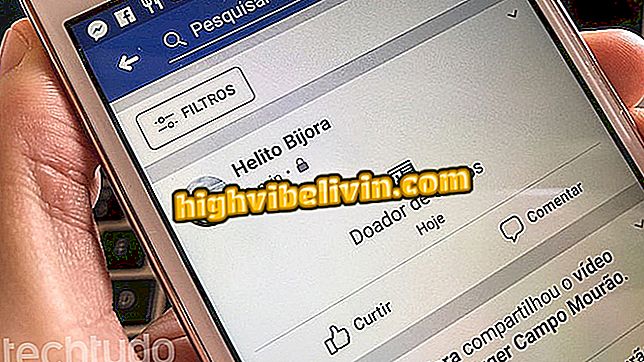Six tricks and hidden functions of Windows 10
Windows 10 has a number of features and settings little known to users. These are "tricks" that range from playing rock-paper-scissors with Cortana to a handy menu packed with shortcuts to advanced system settings and features. Some functions are very useful for those who work on the computer every day.
READ: Windows has blue screen error of death; know how to solve
Next, check out a compilation of six hidden tips and tricks for use on Windows 10 PCs. Procedures were performed with the latest version of the Microsoft system, released April 2018, and may not be available in previous editions.

Get to know the new features of Windows 10
Want to buy cell phone, TV and other discount products? Know the Compare
1. Shake to minimize
Users working with various open programs can organize the mess by simply shaking the current window. In this way, apps that are opened in the background will be minimized and only the current one will remain, making it easier to access the desktop. Repeat the procedure to restore all windows.
Minimizing all windows in the background
2. Play with Cortana
Cortana knows how to play Jokenpô. To do this, just activate the virtual assistant and speak "stone scissors paper". A random response will be displayed on the screen whenever the command is spoken. Although not a very useful feature, this is a great hobby for anyone who is bored.

Use Cortana to play 'stone, paper and scissors'
3. Use a photo as a password
You can use an image as a password in Windows 10. This unlock method consists of recording gestures on a photo with the mouse or finger in the case of touch screens. The feature is especially useful for anyone who owns a tablet.
To activate Picture Password, go to your account settings and press "Input Options" on the left side of the window. Then locate the "Picture Password" item and select "Add".

Activating Picture Password in Windows 10
4. Shortcuts in a click
Windows 10 Boot has a hidden menu with shortcuts for various system features. To access it, just right click on the button in the lower left corner of the screen. If you prefer, you can also open the menu using the "Windows + X key" shortcut.

Windows 10 shortcut menu
5. Share network updates
If you have more than one computer in your home or business, you can download updates only once and install them on all your PCs over the local network. To enable the feature, go to Windows Update and select "Advanced Options."

Open Windows Update Advanced Settings
Then check "Power Optimization" and finally set "Allow downloads from other computers" to "Enabled".

Enabling update sharing
6. View .HEIF files in the Photos app
HEIF and HEIC image extensions are increasingly popular. They were introduced by Apple as the standard format for iPhone photos (iOS) and take up less space without compromising quality. To view these files in the Photos app, you need to install a free plugin provided in the Microsoft Store called "HEIF Image Extensions".

Install the extension from the Microsoft Store
Windows 10 does not update; what to do? Ask questions in the Forum.