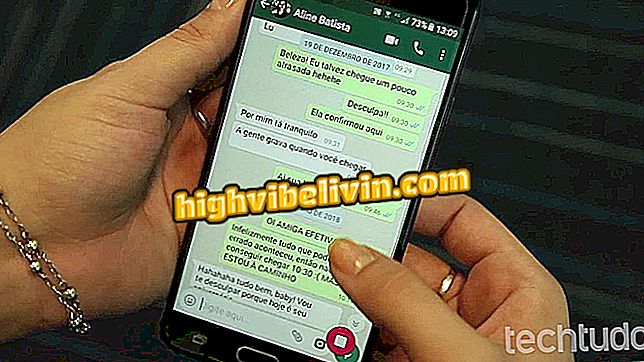Nubank: How to authorize a new phone for your account
To improve security, Nubank now requires the user to authorize new phones to use all application functions. If this is not done, it is not possible, for example, to make transfers and payments by NuConta. Fortunately, it's quite simple to release a new device if you have access to an already authorized device: just confirm it from it. Otherwise, you need to submit a selfie and the process can take up to two business days.
In this tutorial, see how to authorize a new phone in Nubank. The tip is useful for anyone who switched phones or formatted the phone.

Learn how to authorize a new phone in the Nubank app
Using the Nubank Virtual Card
Step 1. On your new phone, open the Nubank app and slide the screen to the left. Then touch "My Data".

Access your account data
Step 2. Now slide the screen to the "Personal Data" section and tap "Authorize New Device". Then touch the arrow at the bottom of the screen.

Authorizing new device
Step 3. If you still have access to your old cell phone already authorized, touch "Access device already authorized".

Confirming mobile from device already authorized
Step 4. On your old device, open the Nubank app. You'll see a notification at the bottom of the screen. Tap "Yes" to authorize the new device, and then confirm your card password.

Confirming mobile from device already authorized
Step 5. If you no longer have access to your old device or have formatted your phone, touch "I do not have access to the above devices". Then tap "Take Picture Now".

Confirming cell phone using a selfie
Step 6. Write down the code that is displayed on the screen on a paper and tap "Take Selfie". Your phone's camera will open. If necessary, touch the button in the upper right corner of the screen to switch to the front camera.

Write down the code and take a selfie with it
Step 7. Take a selfie holding the paper with the code noted in the previous step. Make sure your face and code are clearly visible. Finally, touch "Continue" and "OK". Now just wait for the release of your mobile in up to two business days.

Submitting selfie for review
Ready! Enjoy the tips to authorize your cell in the Nubank app and use all the functions of your NuConta.
Is there any danger in shopping online? Give your opinion on the Forum.