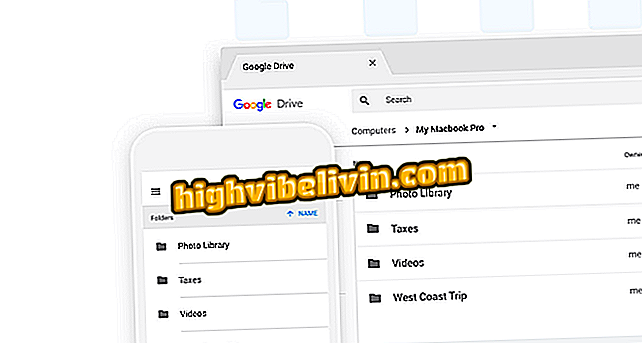iPhone reveals which apps are not used; know how to use and free up space
IOS 11 has a native function that lets you find out the last time an app was opened on iPhone. The feature is useful for knowing which applications the user does not use frequently. This way, you can choose to uninstall it to free up space on your phone. When necessary, the program will be downloaded again from the App Store. No data is lost in the process.
In the following tutorial, learn how to identify and delete apps you do not use on your iPhone. The step by step was done on an iPhone 8, but the tips are valid for other models of Apple devices, including the iPad.

Learn how to identify and remove unused apps on your iPhone or iPad
How to disable HEIC photos on iPhone
Step 1. Access the iPhone settings and open "General". Then touch "iPhone Storage".

Open the storage settings
Step 2. Slide the screen to the list of installed apps and wait for it to fully load. The last time the application was used is displayed just below the name. To uninstall an app you do not use, tap on it, go to "Uninstall App" and confirm.

Uninstalling an unused app
Reinstalling the app
Step 1. If you need to use the application, just go back to the settings and touch "Reinstall App". You can also tap the application icon on the home screen. The download will start and when finished, the app will open normally without any data being lost.

Reinstalling app

iPhone: four tips to make more space on your smartphone
iPhone 8: is it worth buying for a lower price in the US? Find in Forum