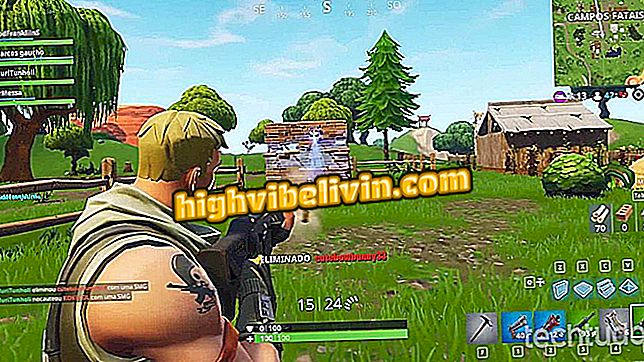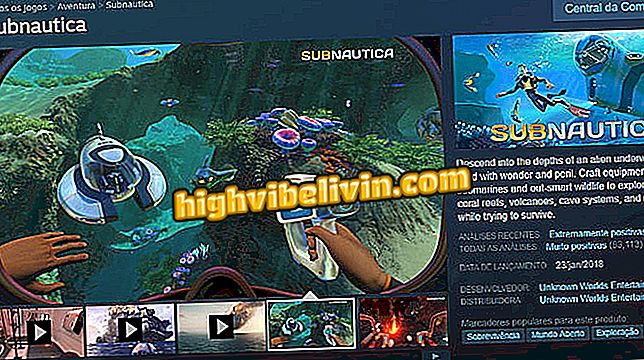iPhone does not load? See how to solve with Apple tips
When the iPhone (iOS) stops charging at 80% or even does not recharge, it is possible to solve these and other problems with some procedures that can be performed at home. For this, Apple itself offers the user some tips to solve them. Check out the tutorial below how to perform these steps simply and quickly.
Still, it's worth noting: if none of the solutions work, it's best to go for Apple support or expert service.

Here's how to solve the problem of loading iPhone with tips from Apple itself
Apple iPhone App: Apple iPhone App
Is the power cord and outlet working properly?
When the iPhone starts charging problems, it is quite common for the user to think that the defect is on the phone. However, it is also possible that the source of the problem is actually the cable or the charger.
So before anything else, make sure they are working properly. It is also important to test on another outlet. This way, the user can make sure the problem is on the phone or not.
If the iPhone does not recharge or the charge is slow
If your iPhone does not charge the battery or recharge is slow, follow the steps below to try to fix it:
Step 1. Check the cable or charger for any defects.
Step 2. Thoroughly clean the loading door and remove any debris.
Step 3. Insert the cable correctly - check to see if it is secure. Then leave the iPhone charging for 30 minutes.
Step 4. Force the iPhone to reboot.
Step 5. Leave charging again for another 30 minutes.

Check the iPhone charging time
If the iPhone stopped charging with 80%
Sometimes the iPhone only charges up to 80% and then stops. This feature is a way that Apple has found to increase battery life. This is especially true when the iPhone starts to get very hot during charging. Therefore, to avoid damaging its components, the recharge "hangs" at this percentage.
The recommendation is that the user wait for the temperature to drop and recharge again, so that it returns to full power again. However, if you never exceed 80%, take your iPhone to a service center so that everything is resolved correctly.

See if the iPhone will go over 80% charging
If an alert states that the accessory is not compatible
When purchasing a charger that is not Apple manufactured or does not have the MFi certification seal, the accessory may not be compatible with the device, causing an error as soon as it is connected. However, it is possible that this notification even appears with a trusted product. If this is the problem, follow the steps below:
Step 1. Thoroughly clean the input port of the iPhone charging cable.
Step 2. Restart the device and use another cable and charger.
Step 3. Make sure your iPhone is up to date.
Step 4. Try loading again.
Get Apple Technical Support
If the above options do not solve the problem of your iPhone, it is best to seek Apple support. To do this, learn how to use the company's warranty and technical support on your devices.

iPhone: four tips to increase battery life
Does using another brand's charger spoil the cell phone? Discover in the Forum.