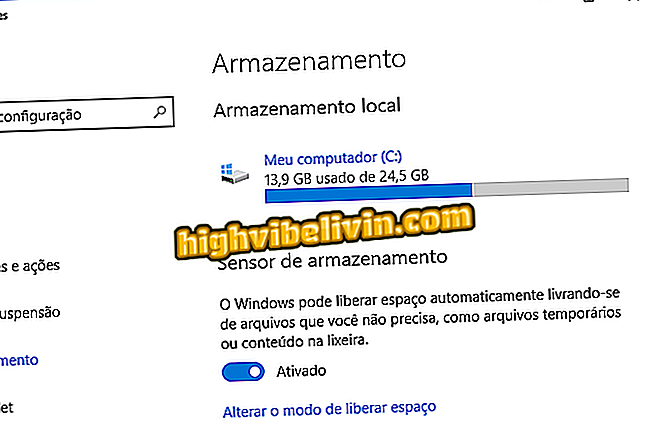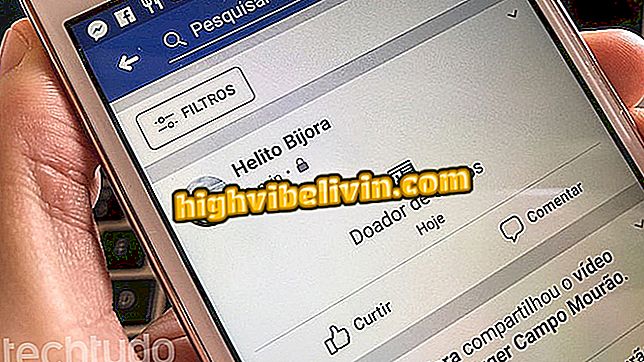How to watch Telecine Play on LG's smart TV
LG's smart TVs have available to download the application Telecine Play, closed channel streaming platform. With free download, the app offers the movies that are on the network channels and brings a unique area for the user. In this way, you can save favorites and check the history of movies watched on the device. It is worth remembering that the synopsis and title trailers are also available, which can help when choosing something to watch.
To use the service on LG TV, you must download the application and use your smartphone to activate an account. Here's how to install and use Telecine Play on a LG smartphone.
How to access the manual of a smart TV from LG

How to watch Telecine Play on LG's smart TV
Download and start downloading Telecine Play
Step 1. Start the interactive interface of the TV by pressing the home icon button on the remote control;

Button to access the application menu of a smart TV from LG
Step 2. Use the course to select and open the LG content, which is the WebOS platform's application store;

Opening the App Store of a LG Smart TV
Step 3. Enter "Telecine Play" and use the digital "Search" button to search the application in LG Content;

Search for the Telecine Play app in the LG smartphone store
Step 4. Select the application description and press the "OK" button on the remote control;

Action to open more details of the Telecine Play application on a LG smartphone
Step 5. Click the "Install" button and wait until the download is complete;

Action to install the Telecine Play application on a LG smartphone
Step 6. Go back to the system start screen and open the "Telecine Play" application;

Action to open the Telecine Play application on a LG smartphone
Step 7. When the application starts, select the "Enter" option and press the "OK" button on the remote control;

Action to start the Telecine Play application login screen on a LG smartphone
Step 8. The login screen displays a code that should be used in the application or on the Telecine Play website.

Telecine Play application login screen on a LG smartphone
Mobile Activation
Step 1. Access the Telecine Play website from your mobile phone and touch the three bars icon in the upper right corner of the screen. Then touch the "Enable device" option;

Login for Telecine Play on mobile
Step 2. Tap "Activate Device" and enter the code that appears on your TV screen to log in to your account.

Action to log Telecine Play on a smart TV from LG using a mobile phone
Functions of Telecine Play on LG's smart TV
Step 1. Navigate through the application to select one of the movies. To see synopsis and other details, press the "OK" button on the remote control of the TV;

Action to open details of a movie in the Telecine Play application on a LG smartphone
Step 2. At this point, the title synopsis will be displayed on the screen. Use the buttons to watch the movie, watch the trailer or save the video in your profile on the platform;

Synopsis and other details of the Telecine Play application of a smart TV from LG
Step 3. To access your profile, click the avatar icon in the upper right corner of the screen;

Action to access the Telecine Play user profile on a LG smartphone
Step 4. Your profile will display tabs with saved movies, your viewing history, a help tab, and the icon to exit your account. To view your list of favorites, select "My Movies" and press the "OK" button on the remote control;

Home screen in the Telecine Play application of a LG smartphone
Step 5. Select one of the titles and press the "OK" key on the remote control of the TV;

Action to open a saved movie on a Telecine Play user profile on LG's smart TV
Step 6. Use the "Watch" button to start the movie on your TV;

Action to watch a movie on Telecine Play on a smart TV from LG
Step 7. As soon as the movie starts, press the "OK" button to display the buttons to choose legedas and the dubbed or original audio in the movie.

Legend and audio language options on Telecine Play on a LG smartphone
What are the best TV brands today? Comment on the Forum