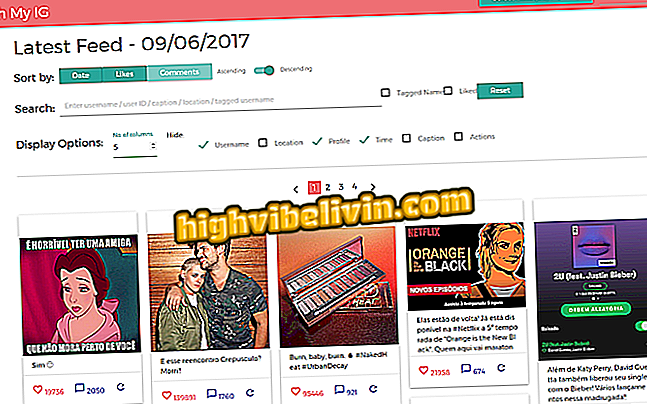How to rearrange apps on the iPhone screen in an easy way
Organizing apps on iPhone or iPad (iOS) is not always an easy task. To move an app from the last screen to the first screen, drag the icon to the left side of the screen and go through all of them - which can take a long time if you have many apps installed and multiple pages on the home screen.
Fortunately, a simple trick lets you easily move the icon of an app between screens. The tip is to use the dock - bottom icon bar that is fixed on all screens - to quickly change a place app. Here's how to do this in the walkthrough below.

Learn how to easily move an app icon between the iPhone screens
Exclusive: Brazil to receive super-powerful machine to repair iPhones
Despite being old and working on previous versions of iOS, not all owners of iPhone and iPad know this facility, and that's why we publish this text.
Step 1. Tap on any app's icon and hold your finger for a few moments until they start to shake.

Touch and hold
Step 2. If necessary, release a space in the dock. To do this, simply drag one of the icons out of it. Then use the free space to add the icon of the app you want to move between screens.

Free a space in the dock
Step 3. Now you can scroll freely between the screens until you find the one you want to move the app to. Once this is done, simply remove the icon from the dock and add it to the desired screen.

Moving an app between screens
Step 4. Repeat the procedure for all the apps you want to move between the screens. When you're finished organizing, simply add the icon that you removed in the second step back to the dock.

Restore icon removed from dock
To finish, just press the Home button so that the icons stop shaking and you can use your iPhone or iPad.
Buy the Samsung Galaxy S8 or wait for the iPhone 8? You can not reply to this topic