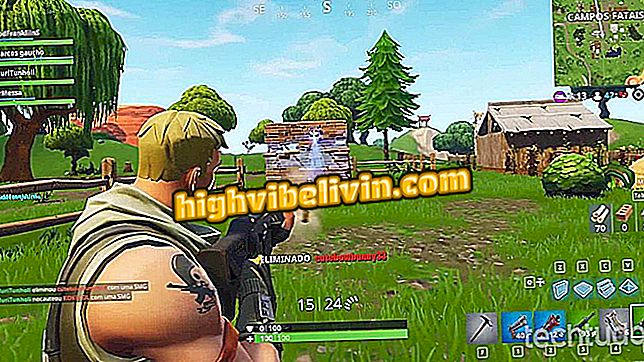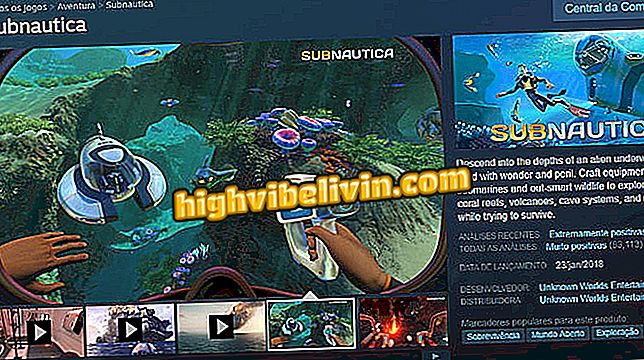How to post photos in Instagram on the computer using a trick in Safari
Is it possible to post photos in Instagram through the computer browser - without using additional programs? The answer is yes. Recently, a way to create posts on the desktop through the Safari browser was discovered, without using the original application of the social network. However, it is worth noting that if your account is categorized as a commercial or public figure, you may feel some kind of demotion in the reach of the posts or be penalized.
Instagram beta test function archive that hides photos in profile
There are reports that Instagram does not allow the use of applications developed by third parties or non-traditional methods to create new posts. Penalty means disappearance of content in the hashtags feeds of in-app searches.

Application: Technology tips and news on mobile
However, if you are a user with an ordinary account or want to test a non-professional account, see the Safari posting tip.
Step 1. Use the Command + CLIP shortcut to open or go straight to the Safari preferences settings. Under "Advanced, check" Show Developer Menu On Menu Bar ".

In Safari, choose to show the developer menu bar
Step 2. Click the 'Developer' button in the browser menu, scroll through the 'User Agent' option and select 'Safari - iPhone' to simulate your mobile device on your computer. You can also choose 'Safari - iPad' or 'Safari - iPod, ' according to your preference. The step is required to activate the function.

Safari Developer Menu lets you emulate iPhone
Step 3. Access the official website of the Instagram social network in the address bar (instagram.com). After that, enter the credentials that you use on your phone, your computer, and your tablet. You must log in with the correct password before you can post photos on Instagram through your computer browser.

The option of post photos will appear on the screen of Instagram
Step 4. Click the camera icon in the bottom menu of Instagram, just like you do on your phone and tablet. When you move the mouse, a message appears, which says 'publish a photo'. Keep in mind that instead of opening your camera roll, Safari will open your photos folder from your computer's hard drive.

Select the desired photo and save to your computer
Step 5. After clicking on the camera icon, you will jump a pop-up window on your screen. When this happens, simply locate the photo you want to post on Instagram and click the 'open' button to upload it. You can choose any image present on the hard drive of your computer.

By doing so, you can publish photos straight from your computer
Step 6. Although it is possible to rotate the photo at any angle, the developer function does not allow you to add any type of filter. Given how the image will be published, type a caption of your interest and then click the 'next' option.
Note:
Because of iPhone emulation on the desktop, any image appears stretched on the screen, even shrinking to 25%. The result, however, is normal.
Via PetaPixel
What is your favorite social network? Exchange tips in the Forum.