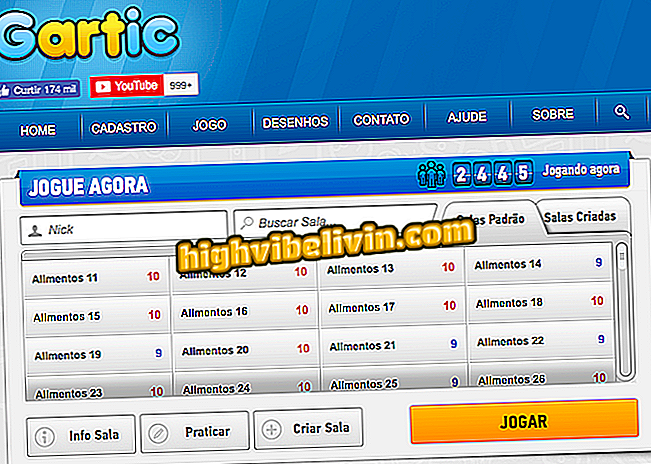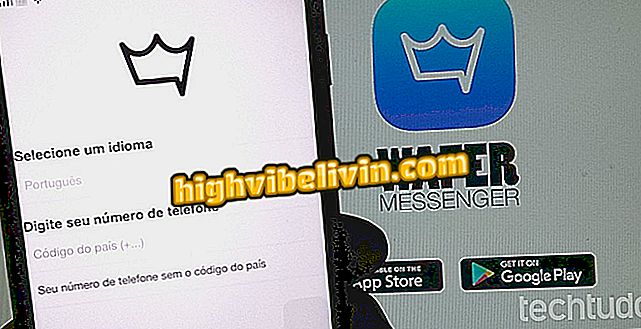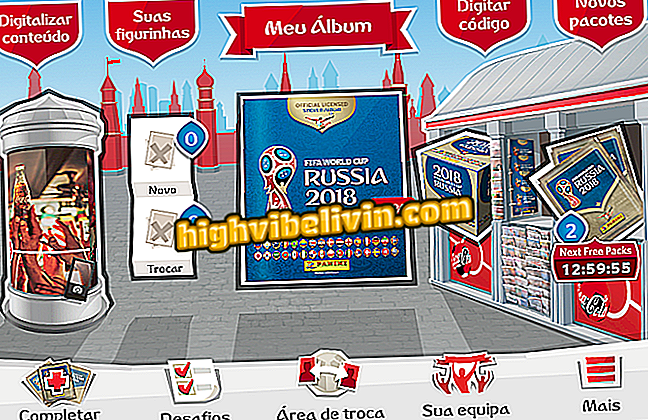How to make Instagram stop sending constant notifications
Instagram sends push notifications on the phone, by SMS or via e-mail. Push alerts warn you about the activities of your followers or people you follow. You can tell when a friend starts a live video on Stories, for example. Already via email, you can receive tips for using platform tools and reminders of posts that were not viewed for some reason.
Disabling and Reactivating Instagram Causes Notification Fires
All of these alerts can be cumbersome, so you can disable them in the Instagram notification settings area. That way, you're only warned about what you really want to know. See step-by-step how to do it.

How to configure your notifications in Instagram
Step 1. Open the Instragram app and access your profile. Then touch the gear icon next to the "Edit Profile" option;

Accessing Instagram Settings
Step 2. Under "Options", scroll down to the "Push Notifications Settings" item and touch it;

Entering 'Push notification settings'
Step 3. Under "Push Notifications, " you can choose the items you do not want to receive by just tapping the "Disabled" option below your description. Scroll through the list and customize the settings as needed;

Disabling notifications for some Instagram events
Step 4. To complement, go back to the options screen and access the item "Email and SMS notification settings";

Entering 'Email and SMS notification settings'
Step 5. Within "Email and SMS", Disable the items that you no longer want to receive notification by email or SMS.

Disabling Intagram notifications that are sent by email and SMS
What is your favorite social network? Answer the Forum.