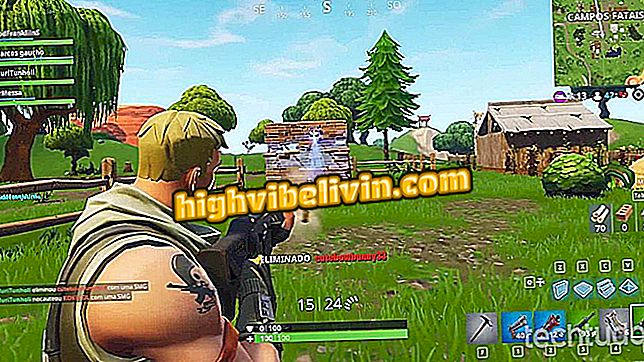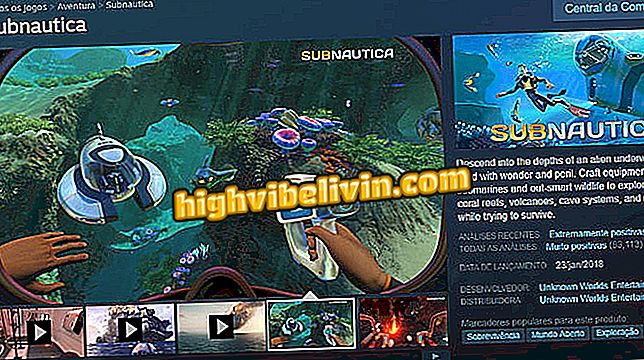How to connect your phone to Samsung TV via USB
Connecting your phone to Samsung TV via USB is useful for playing back photos and videos from your smartphone directly on the screen. To perform the procedure, the user needs to make some adjustments to Android and have a USB cable ready. On the other hand, if your television is smart and has Internet access, you can stream the content wirelessly using the SmartView app.
Check out the next step, how to connect and view the images of your phone on a Samsung TV. The tutorial was done in model 40FH6203, but the tips are valid for other devices of the brand.
We tested Samsung smart QLED 2018 TVs that work with screen off

Get to know the smart TVs of Samsung's QLED 2018 line
Step 1. On Android, enable Developer mode. Then, go to the system settings and go to "Programmer". Scroll to the "Debugging" section and activate the "USB Debugging" item;

Enable USB debugging on Android
Step 2. Now connect your phone to the USB port on the TV. Returning to the phone, open the notification center and tap on the upload alert. In the menu that appears, select the "Use the device as MIDI" option;

Select the mode shown in the image
Step 3. On the TV remote control, press the "Source" button;

Press the Source button
Step 4. Select the "USB (model of your cell phone)" option and press Enter;

Open USB mode
Step 5. Images will be displayed on the screen. Press "Enter" to open a photo;

Photos and videos are displayed on the screen
Step 6. You can advance or rewind an image using the directional keys on the remote control. Press the "Return" button to return to the gallery or "Exit" to exit.

Controlling display of images
Smart TV: Which one should I buy? Learn in the Forum