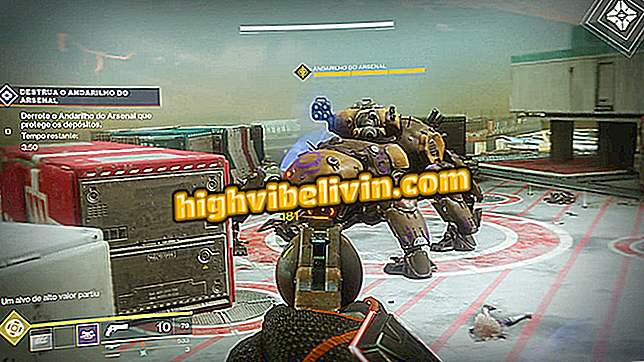Galaxy S8: how to enable camera HDR on Android Oreo
The Galaxy S8 and S8 Plus have had changes in the camera settings after Samsung made the update available for Android 8 Oreo. Released to Brazilian users at the end of February, the system changes the location of the HDR function, which was previously visible on the main screen when shooting. After the update, mobile phones will keep the feature enabled on automatic by default. The manual adjustment is hidden in the settings. See the tutorial below to find out how to enable and disable HDR functionality on your smartphone.

Galaxy S8: learn how to enable HDR in the new version of Android
Galaxy S8 and S8 Plus receive Android 8 Oreo in Brazil
Step 1. Access the Galaxy S8 camera and tap the gear icon to open the settings. Locate the option "HDR (vivid)" and note that the feature is set to automatic by default. In this mode, your smartphone is in charge of deciding which situations use the HDR function to increase dynamic range, enhancing colors and shadows.

Access the HDR settings on the Galaxy S8 camera with Android 8 Oreo
Step 2. Tap to expand the list and select "On" or "Off" to turn the feature on or off forcefully. When you return to the main camera screen, a warning shows when the HDR is manually activated with the "HDR On" signal. Nothing is shown in the initial interface when the function is disabled or in automatic mode.

Enable or disable HDR manually on the Galaxy S8 camera with Android 8 Oreo
Android Oreo: what cell phone do you need? Discover in the Forum.

Review of Galaxy S8