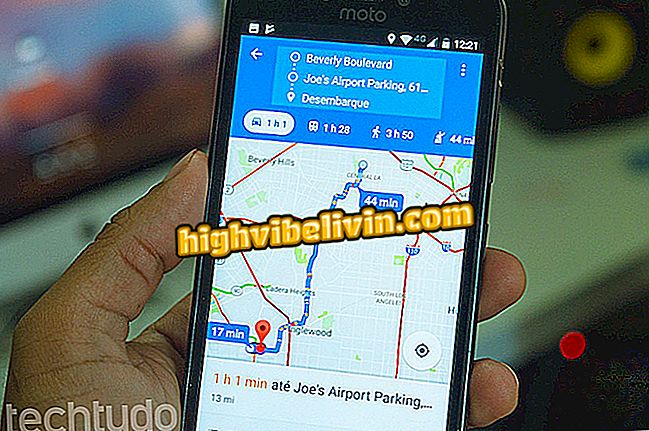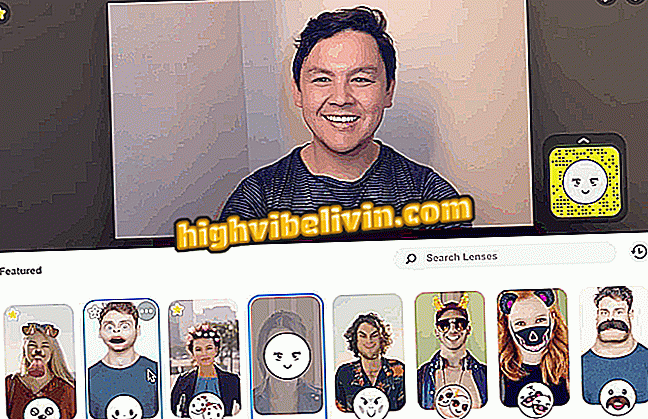WhatsApp, Instagram and Facebook have dual authentication; learn how to activate
They are among the most commonly used applications by Brazilians. WhatsApp, Instagram and Facebook offer a security feature called 2-step verification. It is an extra layer of protection, in addition to personal access with login and password. This feature is important for anyone who wants to keep their personal information away from undue access to strangers and is simple to activate by apps on the Android phone.
In the case of the social networks mentioned above, the smartphone is used to receive a code via SMS, necessary to access your account. So even if the other person has your password, they will not be able to see your profile. In the messenger, you can register an extra and personal code, which is required when installing the app on your phone and while using the messenger.
Discover in this tutorial all the tricks and the step by step how to configure.

Here's how to enable 2-step verification on Facebook, Instagram and WhatsApp on Android phones
Authy meets two-step login from Facebook, Twitter and others on PC
Step 1. Open the app on your phone and touch the menu icon, indicated by three lines, at the top right of the app. Then find the "Account Settings" category. On the next screen, tap "Security and login".

Access account and security settings on Facebook for Android
Step 2. Select the "Use Two Factor Authentication" feature and check the text box at the top next to "Two Factor Authentication."

Start enabling Facebook's 2-step verification by Android
Step 3. Tap "Start Setup" to set up extra security. Then select "Continue" to receive a confirmation text message on your phone. Please note that to enable 2-step verification, you must have a phone number associated with your profile.

Select your phone to receive the Facebook access code
Step 4. The app will prompt you for your Facebook login password to confirm activation. Then enter the six-digit SMS received on your cell phone and tap "Continue".

Add your password and verification code received via SMS on Facebook
Step 5. Check the text box to activate the code immediately and confirm "Close". Now, when you sign in to Facebook, soon after entering the login and password on your mobile or web, you will be prompted for a unique code sent via SMS to continue access.

In Facebook login you will need to enter the extra code received by the mobile phone
Step 1. Open the Instagram app and touch the profile icon, indicated by an avatar in the right corner of the screen. Then select the menu, indicated by three dots, at the top. In the account settings, go to the "Two Factor Authentication" category.

Open Instagram profile settings
Step 2. Activate the "Require security code" key at the top of the screen (which will turn blue) and tap "Add number" to register your phone for the first time. Enter your phone number using the standard of +55 (Brazil code), your city's DDD and the full number. Tap the blue arrow button to continue.

Enable Instagram 2-step verification and configure your phone
Step 3. You will receive a security code via SMS that should be typed. To proceed, touch the blue arrow button at the top. Then print out your reservation codes to access your Instagram account if you experience problems receiving SMS on your smartphone, for example.

Confirm with the code via SMS and save the Instagram reservation codes on the mobile phone
Now, when accessing the unknown mobile phone or web browser you will need to enter a new code received via SMS.
Step 1. Open the messenger on Android and tap the top menu, indicated by three points. Then select "Settings" and touch the "Account" category.

Open WhatsApp account settings for Android
Step 2. Select the "2-step verification" item and continue to "Enable".

Start enabling WhatsApp 2-step verification on mobile
Step 3. Enter a personal code with six numbers and then confirm the same PIN.

Add a personal WhatsApp verification code on Android
Step 4. Enter your personal email for account recovery if you forget your personal PIN. Ready, your verification will be activated on the messenger. This will make it harder for someone to use your WhatsApp improperly by installing it on another device, for example.

Add your recovery email and complete the configuration in WhatsApp
Two-step authentication of the three applications covered in this text requires that the phone be connected to the telephone network. The step by step is valid for most cases, but it is worth reminding travelers: when you visit another country and put a new phone chip, stop receiving SMS messages directed to their original number. So be very careful when you are traveling and have some service with dual authentication in operation.
What is the best app you have on your phone? Comment on the.

More WhatsApp: Five tips for safely using the app