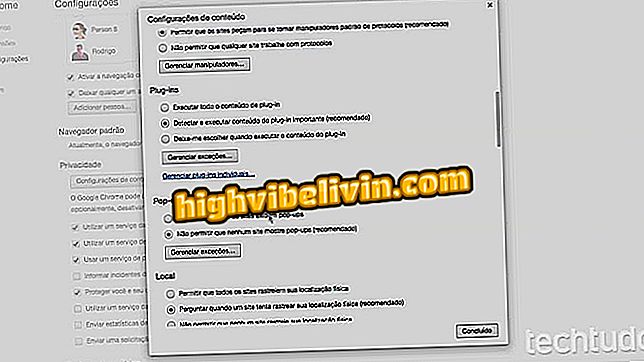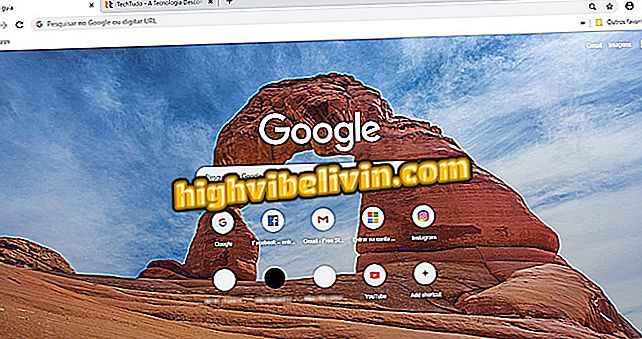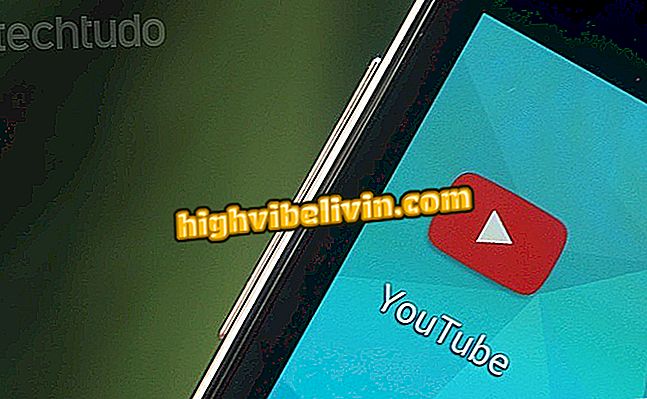Using the D-Link router as a Wi-Fi signal repeater
The user who has a D-Link router stopped and unused in their home can turn the device into a Wi-Fi signal repeater. The solution is simple, inexpensive and quite useful to extend the wireless connection and bring the Internet to the rooms which have a weak signal.
For those who do not know how to configure the function, TechTudo has prepared a tutorial with the step-by-step instructions for using the D-Link router as a Wi-Fi signal repeater without cables. The procedure was performed on the DIR-610 model, but also for other devices of the manufacturer.

How to set your Wi-Fi router password
D-Link Launches Whole Home Covr and Routers with Faster Wi-Fi Promise
Step 1. The first step is to position the router that will be turned into a repeater where Wi-Fi does not have a good signal. Then, connect your computer to the device - it can be via RJ45 cable or wireless network;

D-Link DIR-610 Router
Step 2. You should now access the device administration panel. Using a web browser of your choice (Google Chrome or Mozilla Firefox), enter the IP address of the D-Link device in the address bar. In most cases it is 192.168.0.1, but if it does not work, check out this other tutorial and find out the IP of your router. Then log in to the system only with the username "Admin" (without quotation marks);

Access the D-Link router administration panel
Step 3. Go to the "Wireless" section;
Step 4. On the page that opens, click on the "Wireless Repeater" tab;

Access the section indicated in the image in the D-Link Router Confirmations
Step 5. Check the "Repeater Enabled" box and click the "Site Survey" button;

Enable the Wi-Fi repeater feature on the D-Link router and click the browse networks button
Step 6. The router system will scan and display a list of all available wireless networks for connection. Select the Wi-Fi provided by the main router and proceed with the configuration by clicking the "Next" button;

Select the wireless network of the main router
Step 7. Enter the wireless network password and click the "Next" button again;

Enter the Wi-Fi password in the field shown in the image
Step 8. To avoid conflict with the main router, it is necessary to change the IP of the secondary device. To do this, change the last digit by any number of your preference and click "Finish" to save all information.

Change the IP of the D-Link router and finalize the configuration
If you have followed all the steps closely, your D-Link router should already be operating as a Wi-Fi repeater. Note that for the device to work perfectly, it is important that it is positioned in a location where the signal from the main router be high.
How to change the router's channel to improve the Wi-Fi signal? Discover in the Forum.