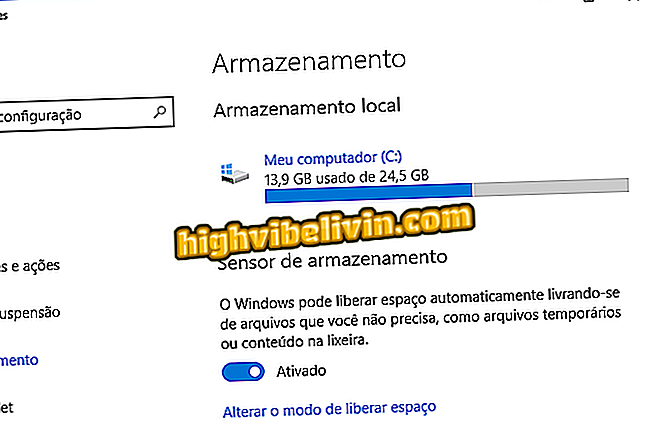How to use iPhone SE as a Wi-Fi router
Like other Apple cell phones, the iPhone SE allows you to share the Internet with other smartphones, computers, or tablets. The feature, known as Personal Access, creates a Wi-Fi network from your phone and allows other devices to connect to it and access the Internet through the 3G or 4G data connection of the phone.
See the tutorial below for how to activate and configure Personal Access on an iPhone OS with iOS 10. Remember that the feature will consume mobile data franchise, so it is important to be aware of the limit of the package contracted with your operator.

iPhone SE: see the first tests with the cheapest Apple phone
iOS 11 in detail: get to know 11 new features of the future iPhone system
Step 1. Access the iOS settings and tap "Mobile".

Access iPhone SE settings
App: Get tech tips and news on your phone
Step 2. Now, make sure the "Cell Data" option is enabled. Then touch "Personal Access" and activate the same name option.

Activate the data and 'Personal Access'
Step 3. If you want to change the password for the Wi-Fi connection, just touch "Wi-Fi Password". Enter the desired password and tap "OK" in the upper right corner of the screen.

Changing the Wi-Fi router password
Now you can connect the devices to the Wi-Fi network generated by your iPhone SE to share the Internet connection with them.
Android or iOS: which one is the best? Comment on the.