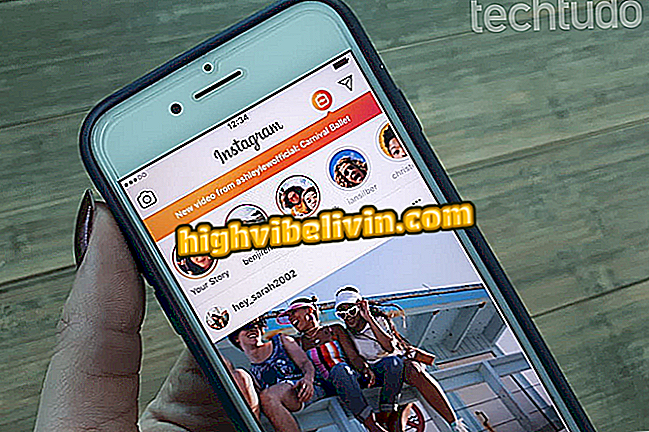How to use iFood: See tips for ordering food delivery from the mobile phone
IFood is one of the most popular food delivery applications in Brazil. Available for Android, iPhone (iOS) and Windows Phone, in addition to the web version, the delivery service allows you to search establishments through filters related to the type of meal, method of payment and price. The user can finalize the purchase via credit and debit cards (online and on delivery), meal voucher, check and money, depending on the restaurant.
O has already prepared a detailed guide on how iFood works. Now, learn how to use the app to order pizza, hamburgers or any other food without having to make calls. The service operates in more than 200 cities in the country, including Rio de Janeiro, Belo Horizonte, Juiz de Fora, Recife, Curitiba, Londrina, Maringá, Florianópolis, Marília, Bauru, Goiânia, Natal, Maceió and the Federal District.

Learn how to order food on iFood from your mobile phone
iFood: how to find restaurant delivery with no delivery fee
Step 1. After installing iFood, open the app and let it access your location. The home screen will display restaurants near your location. In this tutorial, we select the "Snacks" tab to choose the establishment - if you want to use more filters, follow the tips in this tutorial. Once you find the restaurant you want, tap on it.

Restaurant location on iFood for mobile
Step 2. The first screen you'll see is the one on the restaurant's menu. To view notes and comments from other customers, click the "Ratings" tab. Tap "Information" to check opening hours and payment methods accepted by the restaurant. If everything is to your liking, touch the chosen dish, specify the accompaniments, when applicable, and press the "Next" button.

Choice of dish on restaurant menu by iFood
Step 3. The iFood will show the summary of your order with the total amount, including delivery fee (if any). Press the "Add to Cart" button to return to the menu. To close the order, touch the cart button in the lower right corner of the screen.

Order inclusion in the iFood cart
Step 4. When opening the cart, click on "Choose payment method". The first time you use the app, you'll need to sign in. In this example, we select the Facebook login.

Login to iFood via Facebook
Step 5. The application will prompt you to enter the delivery address. Touch "Use my location" or enter the address at the bottom. Press "Confirm address" to follow the form of payment. In this example, we chose the option to pay with card on delivery.

Confirmation of address and form of payment in iFood
Step 6. Select the flag and type of card (credit or debit card). When you return to the previous screen, touch "Place order".

Ending food order on iFood via mobile
Step 7. The accompaniment screen will open automatically. The current status of your request is identified by the green circle. When it is in "Confirmed" it means that the restaurant is already preparing your food.

Order of food with delivery confirmed by iFood
Is there any danger in shopping online? See the opinions of users in the Forum.