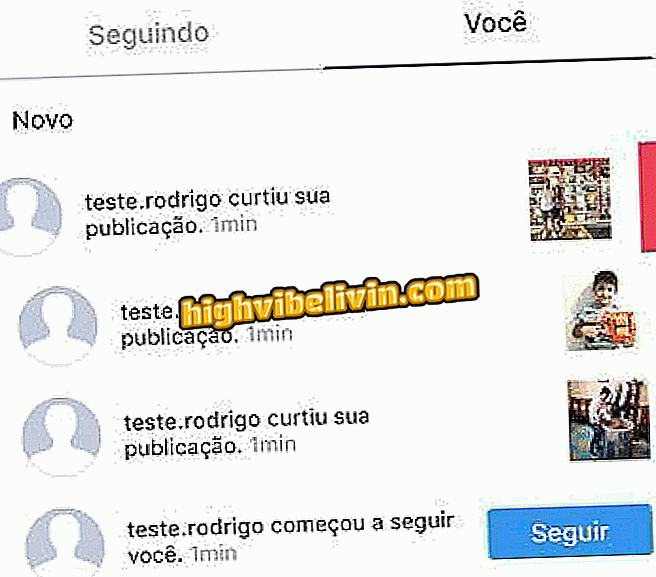How to use Facebook's data-saving economy; function saves 4G
Facebook Messenger has gained a data-saving mode similar to WhatsApp. When enabled, the feature prevents the automatic download of photos and videos if the phone is connected to the cellular network by 4G or 3G. In the media place a message appears informing the size of the file, and it is up to the user to decide if he wants to download it. The option does not appear if your smartphone is connected to Wi-Fi.
The feature first appeared in the trial version (Beta) of the Android app in October last year, and is now being released to all users. The feature has not yet appeared in the iPhone app (iOS), but it's possible that the economizer will land on Apple's phones in upcoming messenger updates.

Learn how to use Facebook Messenger's data-save mode
How to create a poll on Facebook Messenger
Step 1. When entering Messenger, touch the button of your profile, located in the upper right corner of the screen. Slide the screen down and see if the "Data Saver" menu appears. Then enter it.
of data "of MessengerApp: Get tech tips and news on your phone
Step 2. There will be a Data Saver activation key. Set it to the on position, indicated by changing the gray color to blue.

Activating the Facebook Messenger Data Saver
Step 3. From now on, when you are connected only to the mobile network and someone sends you a photo or video, a message like the one below will appear, indicating the size of the file. Tap to download it and view it in the Messenger chat as usual.

Media received on Facebook Messenger after activation of data save mode
How to stay offline on Facebook Messenger? Discover in the Forum.

More about WhatsApp: video teaches to fix a chat in the messenger