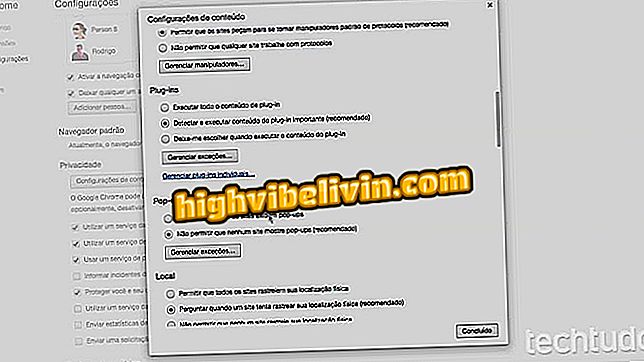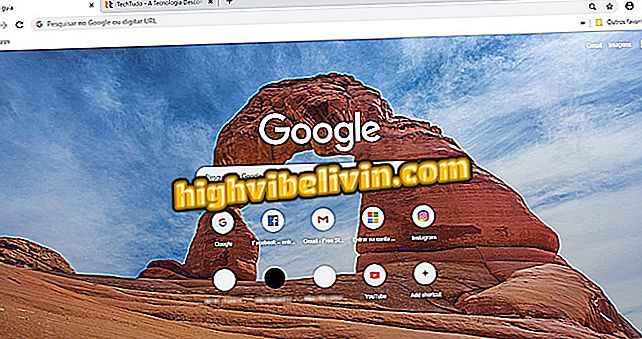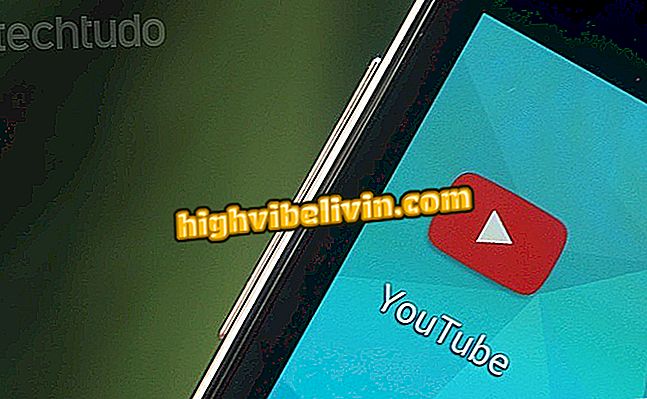How to reset the password on the lock screen in Windows 10
Windows 10 can be used with a Microsoft email account. By choosing to sign in with your email ID, you can synchronize multiple settings on multiple computers with the operating system. Previously, if you did not remember the password, you had to use another device to open the corresponding e-mail site and then reset it. That is, there was an option to change the password from the lock screen.
How to Improve Your Productivity in Windows 10
Microsoft has included, from the Build 16241 for Windows 10 Insider Preview, this feature on the system. With this, it is now possible to reset the password on the Windows 10 lock screen. See in this tutorial how to do this.

Here's how to reset the PIN and password on the lock screen in Windows 10
Note that you can only reset the password through the lock screen when linking your Microsoft account with your Windows 10 PC.
Step 1. When entering the login screen in Windows 10 and selecting the user, click the "I forgot my password" button;
forgot my password "(I forgot my password)Step 2. If for any reason an error occurs, click the "OK" button to return to the previous screen and try again;

Coming out of a mistake to try again
Step 3. If the error does not occur, on the screen that will be displayed, you must enter your email ID that is linked to your computer and enter the CAPTCHA characters;

Entering the Microsoft account and entering the CAPTCHA
Step 4. On the next screen you will need to verify your account. Enter the email ID or mobile number linked to your account and click "Next." This will give you a code to insert in the next screen.

Verifying account via Email ID
Ready! After that, you can enter your new password and log in to the system normally.
What is the best Windows of all time? Exchange tips in the Forum.