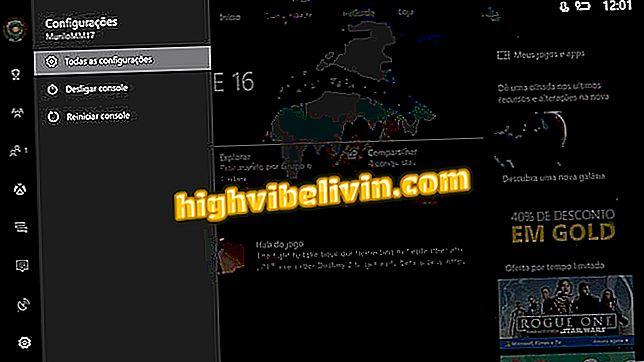How to Lock the Telegram with Password on the Computer
The Telegram for PC has a password lock function to prevent strangers from reading your messages. The feature allows you to add a number or letter code to unlock the Telegram whenever you use it on your computer, protecting photos, videos, files and messenger conversations on a shared machine or in a public place. The password is requested whenever the program is reopened or when the user blocks the app manually. The protection can be configured independently of the Telegram for mobile. Here's how to set up and protect the WhatsApp competitor against onlookers.
How to quickly reply messages on the Telegram

How to Lock the Telegram with Password on the Computer
Want to buy cell phone, TV and other discount products? Know the Compare
Step 1. Click the Telegram menu to access more options;

Access the Telegram menu on the PC
Step 2. Access the Telegram settings;

Access the Telegram settings on the PC
Step 3. Scroll down to the Privacy and Security section and select "Enable lock password";

Set a password to lock the Telegram on the PC
Step 4. Enter the desired access password and repeat the sequence in the field below. Confirm on "Save" to activate;

Enter a Telegram lock password on the PC
Step 5. From there, you can click a padlock at the top of the screen to lock the application whenever you leave the front of the computer;

Click the padlock to lock the Telegram on the PC
Step 6. In the case of forgetting the password, select the "Exit" button on the lock screen and log in again on the Telegram using your registered mobile number.

Log out and re-enter the Telegram if you forget the password
Telegram or WhatsApp? Leave your opinion in the Forum of the.