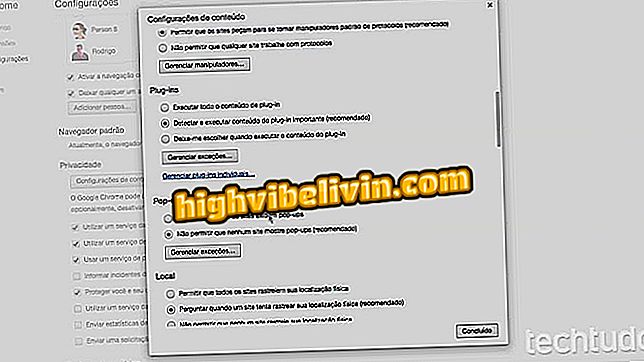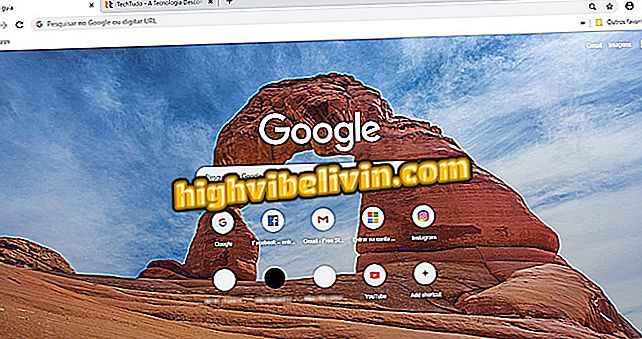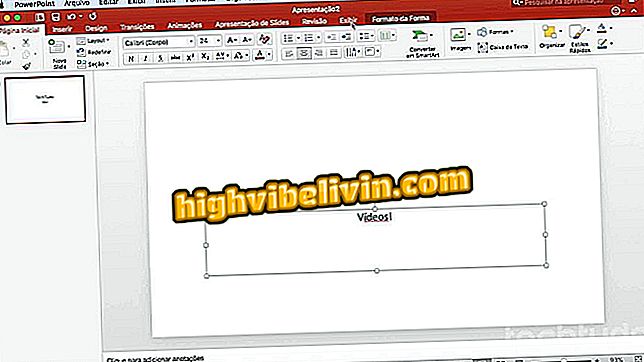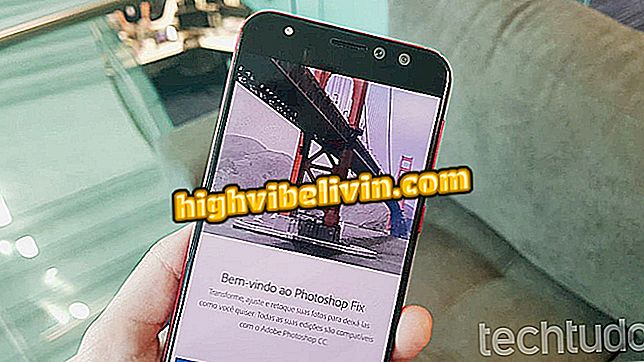How to have YouTube in a floating window before Android 8
Android 8 (O) will finally allow the user to watch videos from YouTube and other apps over other windows, but you do not have to wait until the next system update to have this feature on your smartphone. Float Tube is a free application that allows users to watch content in Picture-in-Picture (PIP) mode on the mobile phone.
In addition, you can also access your playlists, listen to only audio with the player minimized and in the background, among other things. See, in this tutorial, step-by-step how to have YouTube videos in floating windows before installing Android O.

Learn how to open YouTube videos in a floating window before Android O
How to listen to YouTube songs in the background on mobile without downloading apps
Step 1. The Float Tube splash screen is quite similar to YouTube. Tap a video to open or click the magnifying glass icon to search. When you tap the video thumbnail, a small player will open.

Float Tube interface very similar to YouTube app
Tip: The app displays advertisements when you open a player. Click the back button to close them
App: Get the best tips and latest news on your phone
Step 2. From this point, you can switch applications normally or go to the home screen.

Float Tube allows user to switch app while watching YouTube videos
Step 3. If you want to move the player around the screen, just touch the Float Tube icon button above the application and drag it.
Step 4. At the bottom of the player, you find the following buttons: pause or play, open Float Tube, repeat, magnify player and full screen.

Float Tube may have minimized player so user only listen to YouTube audio
Tip: If you want, you can minimize the player by touching the Float Tube icon. The feature promises to be very useful for listening to music, for example.
Step 5. To close the player, touch the Float Tube icon and drag to the bottom of the screen, just like you do in Facebook Messenger.

User can close Float Tube player in the same way as Messenger talks
Now you already know how to watch YouTube videos in PIP mode before Android O.
Accessing your account to see your history and playlist
Step 1. On the Float Tube home screen, touch the "Person" button on the top bar. Then touch the "Sign in" button.

User can sign in with YouTube account on Float Tube
Step 2. Log in normally with your Google account data. Float Tube will display your profile, already with your playlists and history.

Float Tube will show user account playlists and video history
You now know how to access your YouTube profile on Float Tube.
How can I prevent a video from crashing? Comment on the.