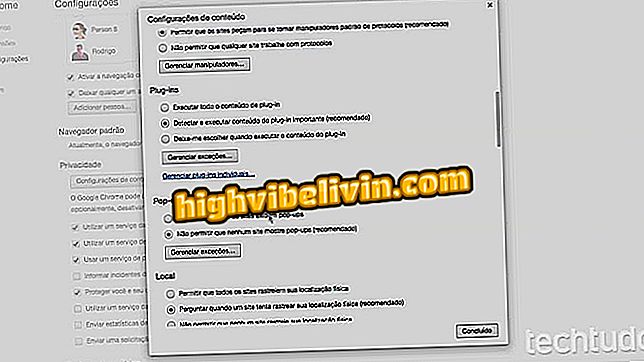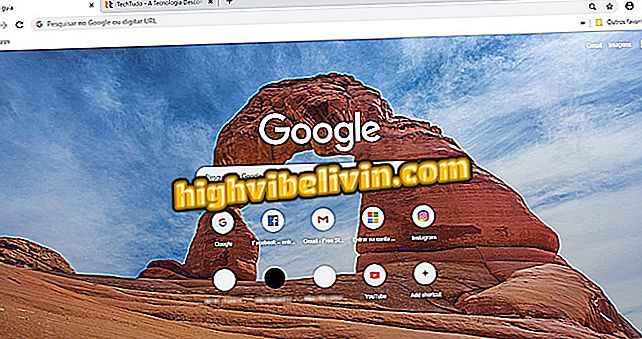How to Format and Reset Mac Files Before Selling
Mac users should format the computer and clean the files completely to safely dispose of the device. The procedure requires you to terminate your session from various Apple services, as well as erase the disk and reinstall the system from scratch. With this, it is possible to leave a MacBook, iMac or Mac Mini as new before selling and switching to a newer model, for example. See the step by step to remove your data from the Mac, zero storage and do a clean installation of macOS.
macOS Mojave: how to use the five most useful functions of the new system

Here's how to format and reset your Mac files
Want to buy cell phone, TV and other discount products? Know the Compare
Deauthorize Mac in iTunes
Step 1. The first step is to untar the Mac to your iTunes account. To do this, open iTunes and go to the "Account" menu. Then navigate to the "Permissions" option and click "Deauthorize this computer".

Deauthorize your computer in iTunes
Step 2. The program will display an alert that your computer has successfully been disallowed.

Confirm the deauthorization process
Sign out of iCloud
Step 1. Next, you need to log off iCloud on Mac. Start by accessing system preferences.

Access Mac Preferences
Step 2. Access the "iCloud" option.

Access iCloud options
Step 3. In the lower left corner, click "Log Out" and select the "Keep a Copy" option in the sequence.

Sign out on iCloud
Leave Message
Step 1. The Mac Messaging application remains logged in even after you sign out of your account in iTunes and iCloud. To solve, open the app and go to the menu "Messages> Preferences".

Access Messaging app preferences
Step 2. On the "iMessage" tab, click "Log Out".

Log out of iMessage
Step 3. An alert window will open asking you to confirm the request. Click "Log out" again.

Remove your iMessage account
Erase disk
The only way to safely remove your data from Mac is by erasing the disk completely. To do this, you need to access the recovery environment of your computer.
Step 1. Turn your Mac off and then on again. While the machine starts, hold down the Command + R keys to access the recovery. Then select the "Disk Utility" option.

Access the Mac Disk Utility
Step 2. Mark the internal disk in the side menu and click "Delete".

Clean your Mac disk files
Step 3. Enter a name for the Mac disk in the first field. Below, select APFS to configure the disk in the Apple File System format. Click "Delete" to end the procedure.

Set the disk for APFS and delete
Reinstall macOS
Step 1. After deleting the disk, return to Mac recovery and select the "Reinstall macOS" option.

Reinstall macOS on your computer
Step 2. Click "Continue" to begin the system installation process.

Go to start the installation
Step 3. Accept the terms of use to proceed.

Accept Apple's terms of use
Step 4. Select your newly formatted disk and click "Install". From there, wait for the installation to occur on its own.

Select the disk and install the system
Is it worth buying the new iMac 2017 or better the iPad Pro? Discover in the Forum.