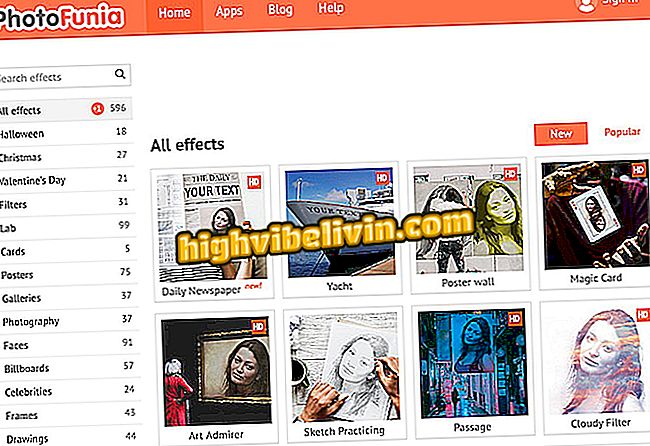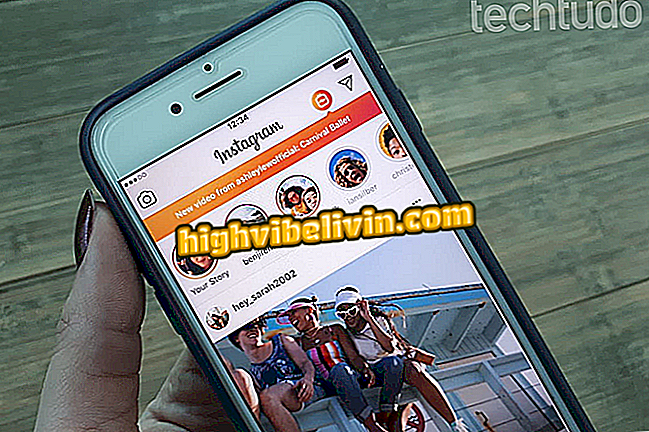How to enter password on Kindle home screen
The Kindle allows the user to set an unlock password for the home screen - a way to protect data from Amazon's personal library and digital library. Just like on the cell phone, the device owner needs to enter a code to release access. However, the feature is not enabled by default and needs to be manually configured in the e-reader.
The function is useful to prevent personal information from falling into the hands of criminals in the event of theft. In addition, by blocking the Kindle, users prevent children from accessing the reader and buy books from the online store integrated into the device. Learn, in the following tutorial, how to create a PIN to increase device security.

Kindle allows use of password to unlock home screen
Windows Phone disappears from Microsoft store and has uncertain future in Brazil
Step 1. Open the Kindle menu by tapping the button with three dots. Then go to Settings.

Access Kindle Settings
Step 2. Under "Device Options, " touch the "Device Password" option.

Locate the lock password option
Step 3. Set a numeric password and repeat it in the field below. In the end, your Kindle will ask for the chosen code to unlock before using.

Set a password to unlock Kindle
How to change your PIN
Step 1. To change or disable your Kindle PIN, return to the password menu in the settings.

Change or disable password
Step 2. Enter the password you previously set to disable or change the reader access numbering.

Use the previously configured PIN to modify the lock
App: Get tech tips and news on your phone
The Kindle password is not the same as your Amazon account, set on Kindle to buy books online. The lock PIN only serves to protect the device itself from unauthorized access and works even if the device is in airplane mode, ie completely offline.
Kindle, Kobo or Lev? Comment on the.