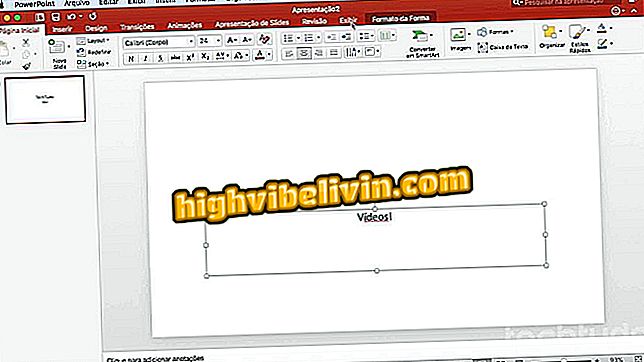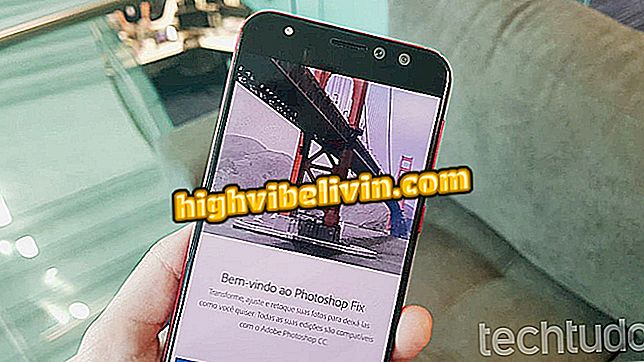How to customize greeting and absence messages in WhatsApp Business
WhatsApp Business, version of the Android messenger targeted at small businesses, lets you set up greeting and absence messages for customers. Appealing is a good way to prevent professional contacts from being ignored, even if you can not meet them at the moment.
The application provides standard text when the function is enabled. However, it is recommended that you change the message according to the characteristics of your business, tailoring the text to your target audience. The following tutorial shows you how to customize your greeting and absence messages in WhatsApp Business to improve communication with your clientele.

How to customize greeting and absence messages in WhatsApp Business
WhatsApp Business: How to disable read receipt
Step 1. Open WhatsApp Business and tap the main menu, represented by three vertical dots. Enter Settings.

Access to WhatsApp Business settings
Step 2. Touch the "Company Settings" option. Then enter "Absence Message".

Path to customize your absence message in WhatsApp Business
Step 3. Activate the "Send Absence Message" key. Then tap the pen next to the default message to customize it.

Missing message customization button in WhatsApp Business
Step 4. Delete the default text and enter a message for your company using a language that meets your audience. Click the "OK" button and then press "Save" to apply the absence message.

Editing the absence message in WhatsApp Business
Step 5. When you return to the company settings menu, tap "Greeting message". Put the "Send greeting message" key in the enabled position and then click the edit text icon.

Activating the greeting message in WhatsApp Business
Step 6. Delete the preformatted text from WhatsApp and enter your message, which will be sent automatically when the client makes the first contact. If your company has an informal approach, you can even enter emojis in the field. When finished editing, click "OK".

Personalize your greeting message in WhatsApp Business
Step 7. Now just save the changes in the greeting message. Ready, you've customized the automated messages sent by WhatsApp Business.

Button to save edits to the greeting message in WhatsApp Business

WhatsApp: Curious status functions
How to talk to someone on WhatsApp without adding contacts? Discover in the Forum.