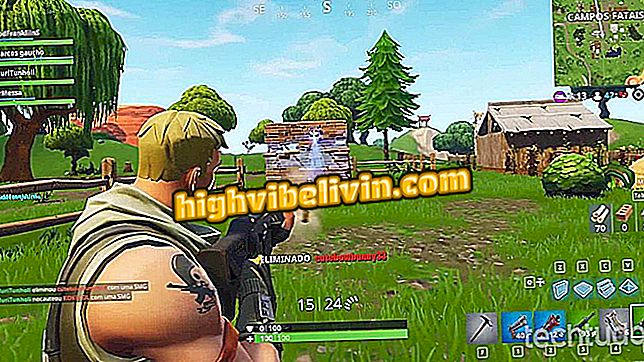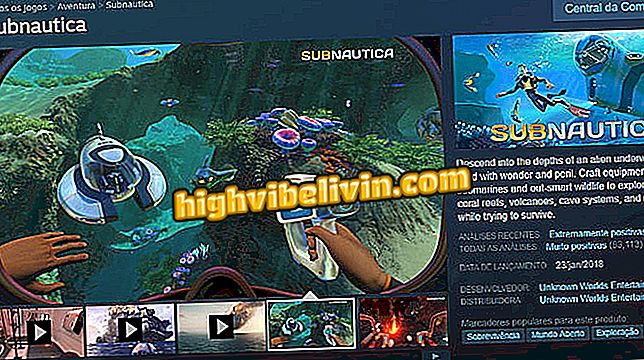How to count steps and create goals on Samsung mobile
Samsung Health is the native handset application of the South Korean manufacturer aimed at monitoring user health. The program uses the device's sensors to track distances traveled and the overall activity status of the person. On some smartphones, such as the Galaxy S7 and Galaxy S8, the app still checks heart rate, stress levels and other variables.
The idea is that with the help of software, the phone can become an ally in the pursuit of a healthier life - and the best, without having to resort to third-party apps to achieve goals. See in the tutorial how to count steps, create exercise goals, and use other functions of the Samsung app.

The garment counting steps using the Samsung Health app
Four apps that pay you to exercise
Initial setting
Step 1. When you open Samsung Health for the first time, accept the terms of use to start monitoring on your phone.

Set up the first use of Samsung Health
Step 2. Then go to the "Profile" menu and fill out the forms with your information. As you use Samsung Health, the screen displays a summary of activities over time. It's important to have a Samsung account logged into your phone to sync the data in the cloud and not lose it when switching devices.

Feed your profile on Samsung Health
Count steps
Step 1. Samsung Health starts counting steps alone after first sign-in. By default, the app sets a goal of 10, 000 steps daily, but you can change that goal by tapping the item to open more information.

Edit your daily steps goals in Samsung Health
Step 2. Then just open the "Set Objective" menu and change the step goal in the progress bar.

Change the amount of daily steps in Samsung Health
Measure levels
Samsung Health allows you to measure heart rate, oxygen saturation (SpO2), and stress levels. These functions are integrated into some phones that have a specific sensor. In these cases, simply push the desired feature and position your finger on the red light emitter on the back of the phone, near the camera. Samsung Health saves the information and lets you set the current state (rest, after exercise, and other options) to compare later.
These functions (such as glucose and blood pressure recording) can also be used in cell phones that do not have an integrated sensor, provided that the user manually measures them using a suitable device.

Record heart rate, oxygen concentration and more measurements at Samsung Health
Set Goals
The Samsung Health goal setting is not limited to the step counter.
Step 1. Tap the bulb button at the top, the application displays a list of three categories of life goals: "weight management, " "be more active, " and "feel more rested."

Create goals according to lifestyles
Step 2. In each of them, the user can select a type of objective to fulfill. In "Be more active, " for example, Samsung Health sets daily minutes of activity ideal for staying healthy. The set goal is highlighted on the home screen.

Follow the goal established at Samsung Health
Start using
Step 1. On the first screen of Samsung Health, touch "Manage Items" to add the types of exercises you plan to perform, such as walking, running, cycling, and more.

Configure the types of exercises tracked by Samsung Health
Step 2. Before performing the activity, locate the exercise-related shortcut and tap "Start" to start monitoring. Although Samsung Health keeps motion detection always on, the functions specific to each type of exercise make monitoring more accurate.

Enable Samsung Health Tracking before each workout
Android or iOS: which one is the best? Comment on the.